

|
|
We recommend to start the registration by entering the reference of your company for the order. (e.g. Works Order No.) This enables traceability to your systems.
|
|
|
For easier search we recommend to enter the data without spaces. Of course special characters may be used. |
|
|
As soon as you start typing, the system checks for requests with the same reference. This avoids double-registration of requests. You may then either open an existing request or register a new request with the same reference.
|
|
|
After clicking on you get a selection tiles with DNV GL Service that are activated for your company. Please click on the tile “Product Certification and Verification”. Then a new window opens, where you can register all necessary data.
|
|
|
On the right hand side of the window you see the request status, some function icons and a description of the status.
You may send the request to DNV GL.
You may delete the draft.
You may print a summary of your registered data
You can leave the registration and go back to the start page of the portal. Your request has automatically been saved as draft. Here you can re-open the request and continou.
|
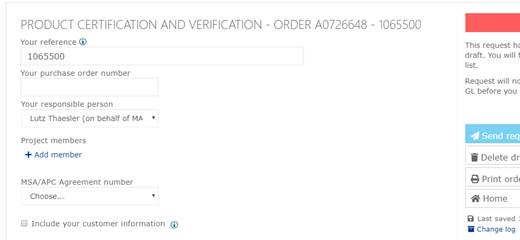
Please start with the registration of order-specific data:
- You may change your reference.
- You may enter an additional purchase order number for buying the service from DNV GL. This number will then be used as reference for our invoice to your company.
- You may change the contact person of your company for that order. (by default the contact is shown, who has logged in to the poprtal.)
- You may select additional contacts for the order. All will then receive notifications and see orders as “my orders”.
- If your company has agreed an MSA with DNV GL, you may select it for the order. By selecting the MSA you confirm, that all conditions of the MSA have been met.
- You may enable registration of data of your customer:

Here you can search and selecting customers, that are registered in the DNV GL database. Alternatively you may use the field for entering free text.
In addition please register the reference of your customer, e.g. the Purchase Order No. This enables the customer to trace our certificate to his project.

If you have selected an existing customer, you may specify that the customer receives our invoice and deliverables instead of your company.
The next step is registering the product, that shall be certified / verified by DNV GL.
|
|
DNV GL defines “Product / Service” as batch of fully identical materials or components, e.g. 3 pumps type ABC3000. In case of doubt, please contact your local DNV GL office. |
|
|
In “Company Settings” you may either select normal product registration or using the “advanced request form”. For some products you may even use a special Excel Template for importimg data.
|
In case of normal product registration you will only find a few mandator fields, some are marked with ![]() .
.
Nevertheless several information are necessary for us in order to handle your request correctly.
|
|
One of the main benefits of this customer portal is re-using existing data. When you start typing a product name (or type designation) the portals searches for previous orders and may copy some of the data to the new request. You may then modify data as necessary.
|
|
|
In case of a new product please register the product name and continou. |
|
|
Please register the intended installation of your product. You may search for a vessel (based on yard name, hull No., vessel name, IMO-No.) You may search for Oil & Gas Installations. Or you may select “Other” and add information in a freetext field.
|
|
|
Now please register the Rules / Standard / Specification, that applies for the certification / verification of your product.
If you have in the previous step selected an existing newbuilding or vessel, you automatically get the applicable DNV GL Rules for that vessel from the portal. Otherwise please select / register the data with “+Add reference specification/rule”. |
|
|
Please do always select the valid revision of the DNV GL Rules, even another Rule Set applies for the intended vessel. Based on DNV GL RULES FOR CLASSIFICATION - DNVGL-RU-0050 -General regulations a Certificate, based on DNVGL Rules, will be accepted, even if the vessel is classed acc. To the old DNV- or GL-Rules. |
|
|
Several products require a design approval as part of the product certification.
You may upload the required design documents in this request. *
You may refer to an existing design approval if it is applicable.
You may refer to a DNV GL Type Approval
|
|
|
* We recoomend to register the request for the project releated design approval as separate request. In case of doubt, please contact your local DNV GL office. |
|
|
Now please register the quantity (of identical products of a batch).
If your company has reserved certificate numbers, please enter the number that you have selected or select one (start typing “N141” and select the applicable one).
In addition you may register the serial No(s).
|
|
|
Please finish the registration with “Save”.
|
|
|
Finally you may send your request to DNV GL. The status of your request changes from “Draft” to “Requested”.
More options are described below. |
Advanced request:
The advanced request form is mainly intended for customers, having an MSA with DNV GL.
|
|
You may register, where the product has been marked.
You may register supplementary information that shall be shown on the DNV GL deliverable (e.g. the pumps are delieverd with electric motors).
And you may register product parameters. For several products DNV GL has defined a set of standard-parameters. You may add additional parameters. |
Excel Import:
|
|
For pumps and pressure vessels we offer product specific Templates. For other products you may use the “General product template”. |

|
|
When you upload the Excel file, each row will be registered as one product in one request. You will find all requests in “Draft Orders”. Here you need to open each individual request. You may add any information. And finally you send each request to DNV GL. |
Request Visits
|
|
For each request you may also register visits.
|
|
|
You start with the registration of the time frame for your invitation. |
|
|
Please select a Survey as scope for the visit. Here you may either use pre-defined surveys or register new ones as free-text. Please register the expected duration of the visit (important for our planning) and click on “Add”.
|
|
|
You may change the contact person for the particular visit and select the visit address.
You may register addition useful information to our Surveyor for the visit.
Finally “Save” the registration. Your order request will be updated automatically. |
Upload Files
|
|
You may submit attachments together with your request. This can be scanned survey documentation, certificates and reports, copy of the prucahse order etc. You may use the link “Upload attachment” and select the file(s) from <our computer. You may also move files with drag&drop into the field “Upload attachment”. |
|
|
Please do not use this functionality for submitting technical documents for approval to DNV GL. For that purpose we kindly ask you to use the tile
|
Send Request to DNV GL

When you send your request to DNV GL, a dialog box with a summary of registered data appears.
You may add remarks, that are necessary for handling the request by DNV GL.
You will confirm that the product is fee of asbestos. (No further document is necessary for this declaration).
If you have selected an MSA, but you have not registered a visit, you need to select:
![]()
Depending, what has been agreed in the MSA we may certify the product, based on the submitted documentation without any visit. We need this information for correct planning and handling of your request.