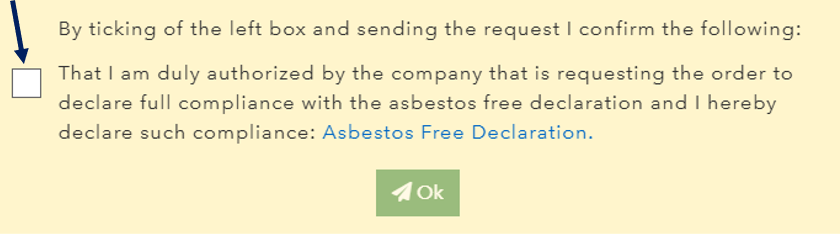We always recommend to enter the order specific reference number of your company in this field on the start page first. This will avoid double registration of the same order by different persons.

If the order already exists, please click on 'Continue'. This opens the existing order for further handling.
_files/image003.jpg)
The registration of a new order starts with “new request”, top-right of the main page. You will then get the option to create a “new order” or to “re-order a service” or to “create a new visit”.
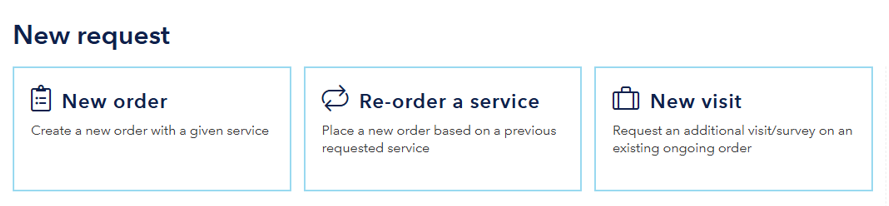
When you click on Create new order, a new view opens. Here please enter the reference number of your company.
Then please select the service, that you would like to order from DNV.
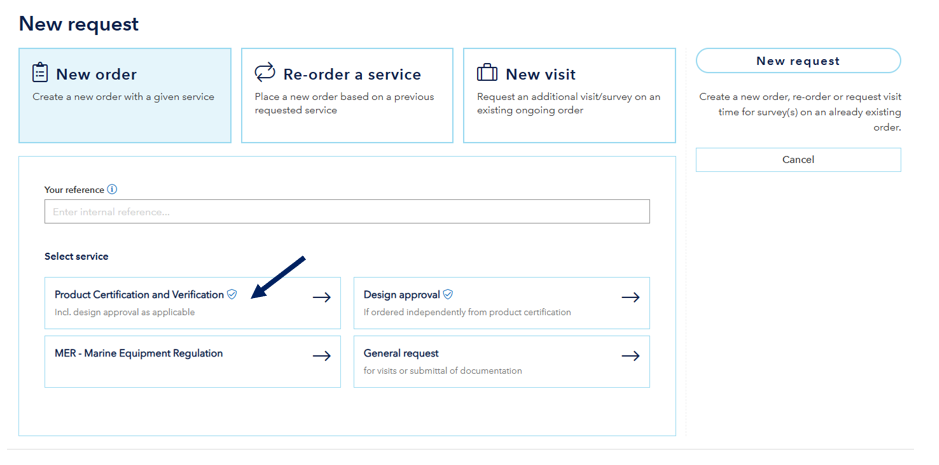
NOTE: You will often find an ![]() icon. When you move your mouse over the icon, you will get an explanation, which data we expect.
icon. When you move your mouse over the icon, you will get an explanation, which data we expect.
This part of the portal user guide covers
_files/image008.jpg)
Please click on this tile and continue with the registration, that is now split into a few steps. A first action that you need to do, is to select if the product under this scope of certification, is under Cyber Secutiry compliance IACS Unified Requirements E26 and E27 or not
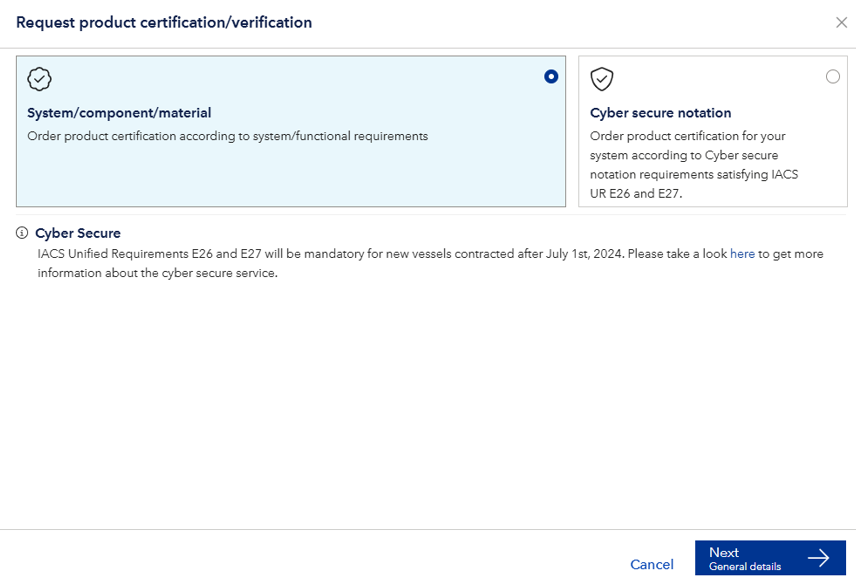
Then you can click on “next” and a new window will appear
 NOTE:
NOTE:
'Product type' means one or more of fully identical materials or components. If such materials or components are not fully identical (e.g. 2 centrifugal pumps and 4 screw pumps), please register them as separate services.
'Your product name/Type designation' means one or more of designation type of the product (e.g. 2 type ABC100 and 4 type ABC200)
'DNV Product' is a field of DNV designation type of this product; when you enter the name of the product (e.g. pump), the tool show you a different possibility for a selection
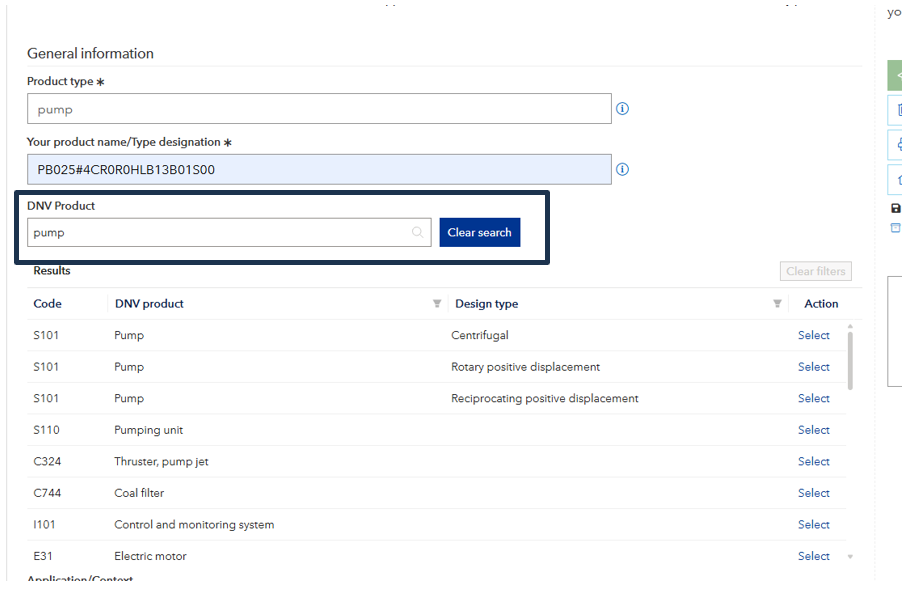
'Application context / Functions' is the intended use or application of the products; when you enter the application type of the product, the tool show you a different possibility for a selection
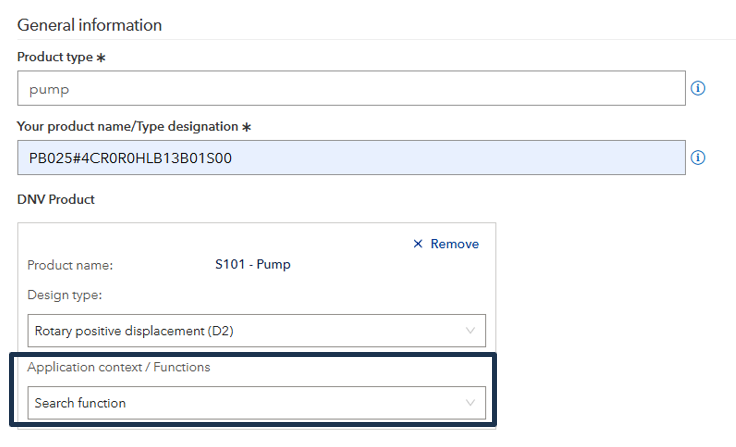
The next mandatory information is the intended installation of the product.
_files/image011.jpg)
NOTE: The more specific you are with the given information, the better we can define our scope of work. A general certification of a product according to DNV Rules may in some cases not be sufficient to accept the installation of the product on the intended vessel.
Can be a newbuilding, a ship in operation, an offshore unit etc. In order to select correct vessel, you may search on
_files/image012.jpg)
As soon as you have selected a vessel, you get the following information.
NOTE: Product Certification for vessels is always based on the new DNV Rules.
If the vessel is classed according to old GL- or DNV-Rules, please always select the latest revision of the DNV Rules in addition by clicking on ![]() .
.
Oil & Gas Field / Installation
If the product is intended for Offshore Installation you can search by name of the installation or by the end user / operator.
_files/image014.jpg)
_files/image015.jpg)
You may then get applicable DNV Offshore Codes. But you may also add other Standards and / or customer specifications by using the link ![]() as free text.
as free text.
Other
If you have no other information from your customer, you may also select «Other».
_files/image017.jpg)
It is mandatory to add information in the free text field. Here you may use the word 'stock / unknown'.
By default the DNV Rules will be selected as applicable reference documents. But you may delete this entry and replace it by any other DNV Rule Set or other Standards and / or customer specifications by using the link ![]() as free text.
as free text.
NOTE: If you are not able to find a vessel or Oil&Gas Field/ Installation, you may use 'Other'. Then please write in the free text all information, that you have received from your customer. We are then perhaps able to find the correct vessel, based on such information.
The next item for registration are Deliverable details.
_files/image018.jpg)
Here we need the quantity of (fully identical) products, that should be certified. If the quantity is >1, you may select to get individual deliverables for each product.
![]()
If your company holds 'reserved certificate numbers' (see 'my company') you may register the selected number.
You can also start typing “N14” and then you get the list with all unused certificate numbers. Here you can select the number(s)
![]()
In case of separate deliverables for each product you may use different certificate numbers:
_files/image021.jpg)
Alternatively you may use only one certificate number with postfixes:
_files/image022.jpg)
The last field for registration in this window are are Product parameters details. These parameters will finally be shown on our deliverables in order to describe the product more specifically.
 You may now go the next step or go back to the overview.
You may now go the next step or go back to the overview.
![]()
The next step is Approval Information.
_files/image024.jpg)
NOTE: For many products no Design Approval is required; in this case you may directly go to the next step.
In this step you have several opportunities.
_files/image025.jpg)
In this case please search by the DNV Order number, the customer reference for the design approval or the description (e.g. product name / type designation)
_files/image026.jpg)
_files/image027.jpg)
In this case you may search on the TA-Certificate number, the product type designation or the TA-customer._files/image028.jpg)
_files/image029.jpg)
Then you may upload a cover letter and you need to upload the design documentation.
Both uploads work either with browsing for the files on your computer or drag and drop from your Explorer into the relevant field.
NOTE: Depending on the file sizes, number of files and the speed of your Internet you may experience a time-out. It might be helpful to upload the whole package in smaller portions.
_files/image030.jpg)
Based on the file name the system proposes drawing No. and title. We kindly ask you to update the information in this table. Before you send the request to DNV.
For this purpose you may ![]() download the existing data as Excel file and after modification you can upload this file again.
download the existing data as Excel file and after modification you can upload this file again.![]()
You may now go the next step or go back to the overview.
![]()
The next step is Survey plan.
NOTE: This is a new optional functionality, where you can register typical product specific tests as surveys. This information will be re-used, when you register the next service with the same product type.
_files/image034.jpg)
There are some system predefined surveys and you may maintain an own list with your predefined surveys. If a survey is missing, please register it.
_files/image035.jpg)
When you click +Add, you can still modify it and you can also add the survey to your own predefined ones.
![]()
NOTE: When you request a visit for this order, you can then select the survey(s), that are planned for this visit.
_files/image037.jpg)
Now you are finished with the registration of the service and you can click on 'Done' and the following window will appear:

Now you have the following options:
NOTE: Here you must not upload documents, intended for design approval by DNV.
Please do only upload order- or service relevant documents, like purchase order / order confirmation with your customer, survey documentation etc.
On the right hand side, you may already here update order information. This will at least be done, when you send the request to DNV.
_files/image043.jpg)
If all is in line and done, you can send the request. Click on 'Send request' in right side of the page and a new window appears.
![]()
The summary of the request starts with the registered services and visits.
_files/image045.jpg)
In Details you see your reference number for the order, the responsible DNV station and you may select an MSA-agreement, if applicable.
_files/image046.jpg)
NOTE: By selecting an MSA-agreement you confirm, that all testing and inspection is done in compliance with this agreement.
In Contact you can edit the contact person(s) for this order. By default, your user account will be shown as “your responsible person”. But you can also select another portal user.
You may in addition register users as 'Project member'. These users will then also get our notifications and will see relevant information in the portal as 'My' information.
_files/image047.jpg)
You may register your customer and the customer reference (e.g. your purchaser and the purchase order No.) Here you may select customers from previous orders, otherwise please use free text.
NOTE: This information is shown on our deliverables. If there is no customer for this order, you may disable this part.
_files/image048.jpg)
In Invoice you see the invoice address of your company. In addition you may register an invoice reference number (e.g. your purchase order No. To DNV) if it is not the same as your already registered reference number for the order.
If you have registered a customer, you may also specify that DNV submits the invoice and the related deliverables to that company instead to you.
NOTE: This has to be agreed between your customer, your company and DNV.
_files/image051.jpg)
In this case the invoice address changes and you have to register a contact person at your customer, to whom we can address our invoice and deliverable(s).
_files/image052.jpg)
Finally you need to click again “send request” always in right side of the page and confirmation message that your product(s) is/are asbestos free shall be selected