

Requesting a visit can be done in different ways.


NOTE: You need to register an order first, otherwise it will not work.
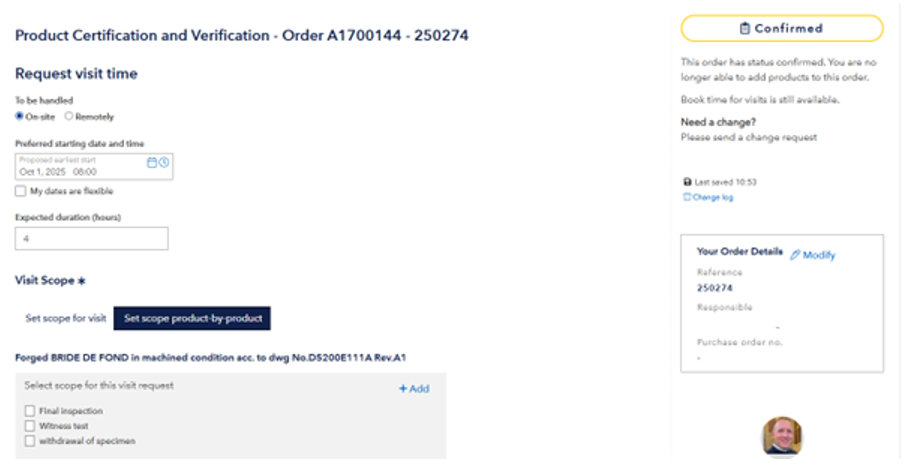
Independent, which of these options you use, a new window will open for the registration of the visit details.
|
|
Customers, that have been accepted for conducting “Remote Surveys” can select, how the survey should be handled. | |
|
|
| |
|
|
Please register your preferred earliest starting date and time for the visit.
If you are more flexible, please tick-off Then a second field appears, where you may enter your latest proposed start date and time. | |
|
|
| |
|
|
Please specify your estimated duration of the visit. | |
|
|
| |
|
|
It is mandatory to specify a visit scope. Here you may select a pre-defined scope and you will get “system pre-defined” or “your pre-defined” options for selection. You can also select more than one option. | |
|
|
| |
|
|
| |
|
|
Alternatively you can specify the visit scope as free text. | |
|
|
| |
|
|
Please select the contact for the visit. By default the portal user is selected. But you may select other persons from “your company – contacts” | |
|
|
| |
|
|
Please select a address where our Surveyor should go to for the visit. You may add visit addresses in “your company”. | |
|
|
| |
|
|
This is a free text field for additional information to the attending Surveyor, e.g. special safety requirements. | |
|
|
| |
|
|
Finally you may either cancel the registration or send the visit request to DNV. | |