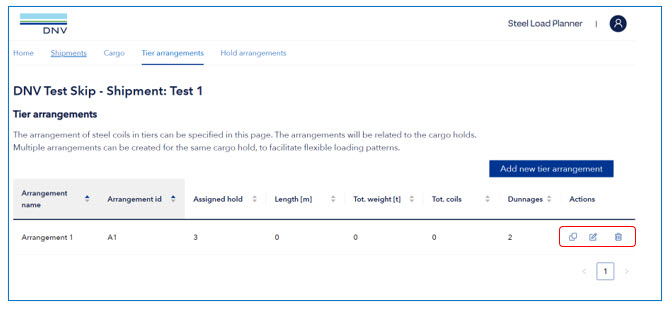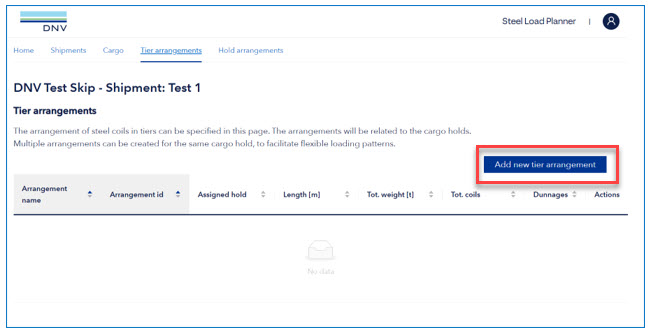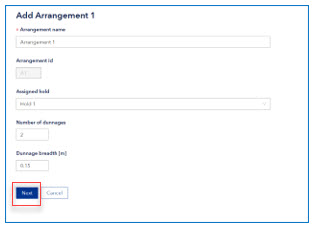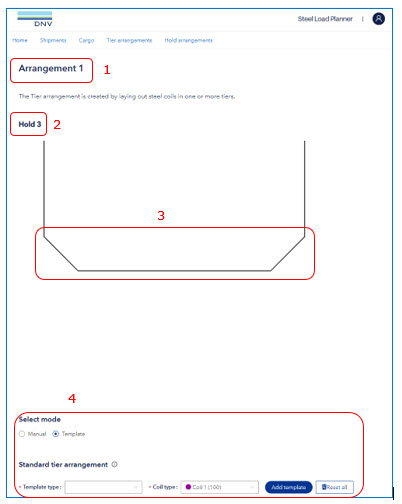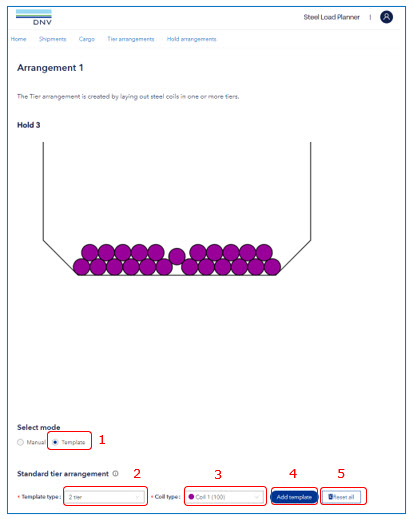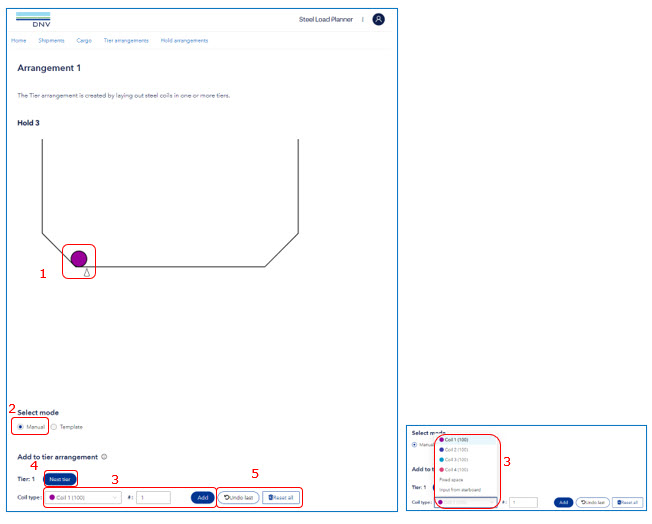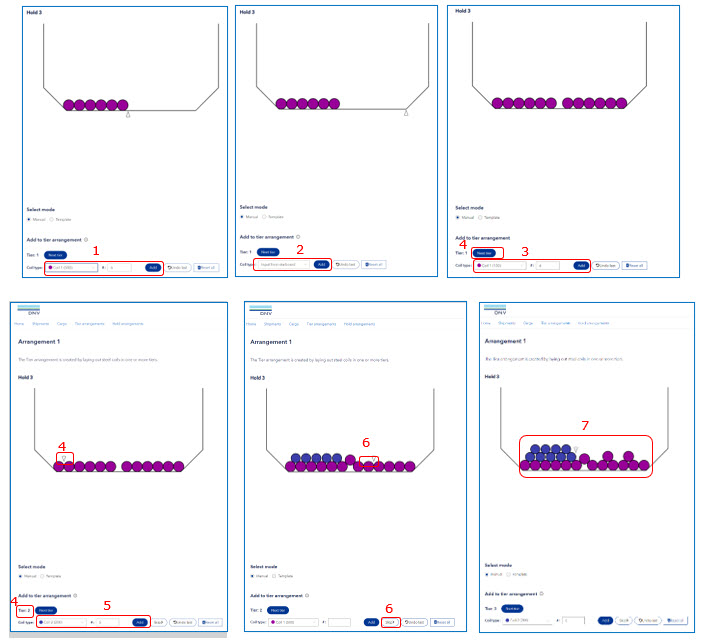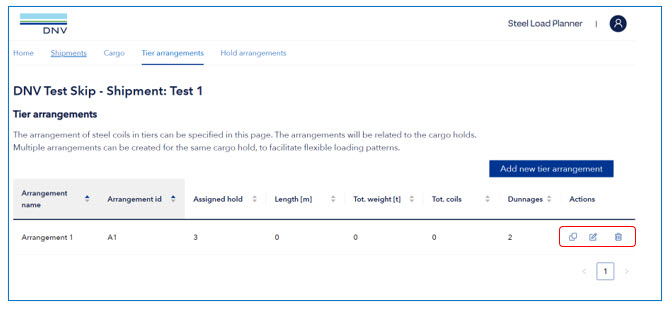In the Tier Arrangements tab, the user can specify the various arrangements of steel coils.
The includes a table of the Tier Arrangements, with specified details
- Arrangement Name: A user specified arrangement name
- Arrangement ID: Unique ID, used for identification, automatically generated
- Assigned Hold: Which hold the arrangement is applicable - Length: Corresponding to the longest steel coil applied in the arrangement
- Tot. weight: Total weight of coils in the arrangement
- Tot. Coils: Total amount of coils in the arrangement
- Dunnages: Number of dunnages to be applied for the coils in the arrangement
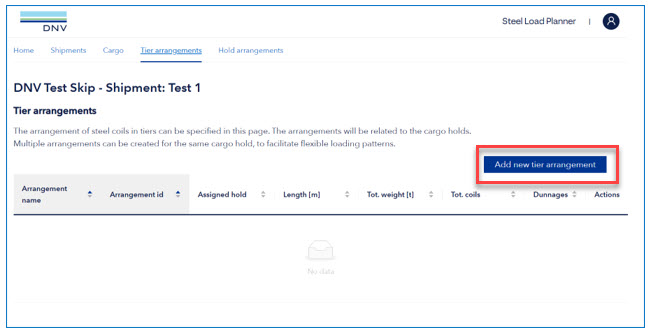
When pressing the “Add new tier arrangement”, a popup shows up to provide basic information. These values may be modified later. (Note: Dunnage breadth is default set to 0.15m, which can be applied in case exact information is not available).
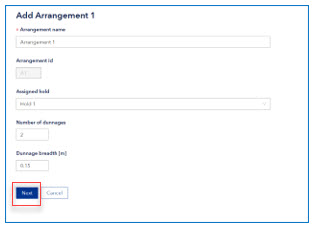
When the correct input is filled in, the user can press the “Next” button. This will take them to the 2D crossections view.
The crossections is built up according to the vessels specific data:
- User specified name of arrangement
- Assigned hold number
- Geometry according to the assigned hold (angle and breadth)
- Input of coils, see next sections
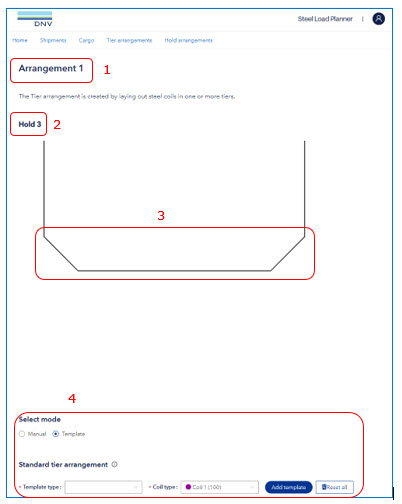
The user needs to select one of two modes: To apply a standard tier arrangement for 1 coil type or to build up any coil arrangement by using manual input.
Template input
Create the Tier Arrangement from pre-made templates by the following 4 steps. The application has built in functionalities to create standard arrangements from 1 tier to 5 tiers, with half tiers included.
- Select Template
- Select which template (number of tiers)
- Select which coil type
- Press add template to build the arrangement
- Reset the arrangement in order clean the input
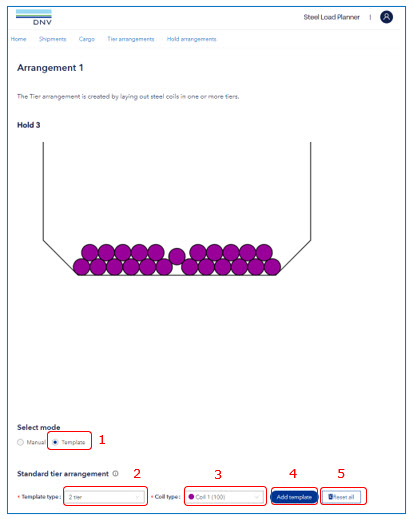
Manual Input
The manual input has the following important parameters and descriptions:
- View of placed coils, and cursor for marking next coil placement
- Manual mode selected
- Coil type and number to add. For 1st tier, the following options possible:
a. Coils: As defined in previous section “Cargo”
b. Fixed space: Specify a space for a key coil or other cargo (specify width)
c. Input from starboard: Use this when you have arrived at the position where a key coil should be placed. The program will then start input from starboard. This function is possible to repeat in case multiple key coils are to be placed
- Start to input from next tier (to be used when the tier is filled completely)
- Undo last input or Reset all input
- When working in a 2nd Tier or above the option to “Skip” a coil position is included to build half tiers and similar.
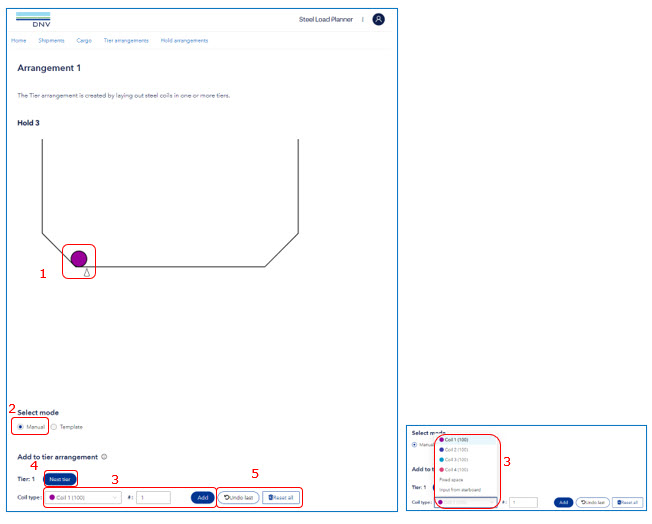
(Only for 2nd Tier and above:)

Example of how to build a mixed coil stowage form Manual Input:
- Select Coil 1 and amount until key coil position – Press Add
- Choose “Input from Starboard” – Press Add – See Cursor move to starboard hopper
- Select Coil Type and amount - Press Add
- Select Next Tier – See Cursor Move to next tier, and Tier Counter moves to 2
- Select Coil 2 and Number - Press Add (Then repeat with #1 of Coil Type 1 for Key Coil)
- Use “Skip” to leave a position empty (for half tiers)
- Continue with add, skip, next tier and input to build the wanted arrangement
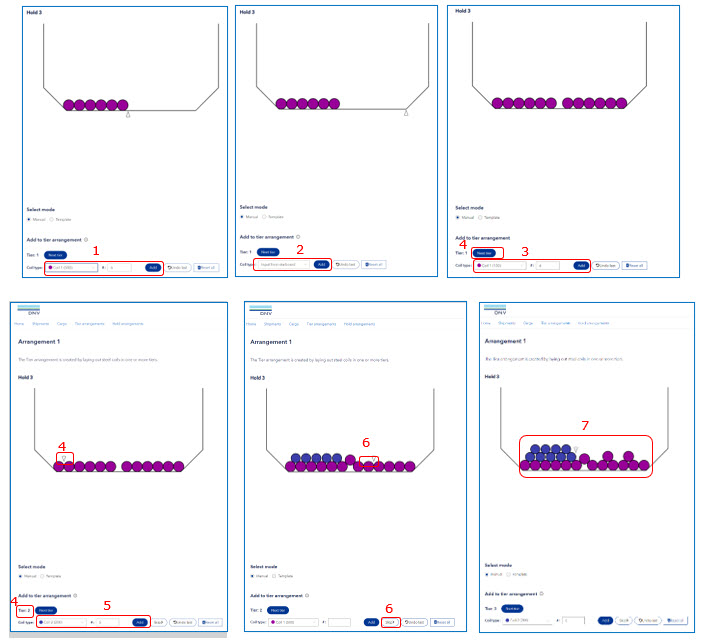
Duplicate and modify arrangements in the list
The duplicate function can be used to create a copy of the arrangement.
The edit function can be used to modify the basic input (assigned cargo hold, number of dunnages etc.)
The edit function should not be used to change between cargo holds of different geometrical properties (breadth / hopper angles). This is typical for the foremost and aftmost cargo holds. For these holds, the arrangements should be created from scratch.