Step by step
'Bookshelf' has as standard three Bookshelf sections defined:
- DNV certificates: An overview of all vessel certificates issued by DNV (including the digital or scanned copies)
- Customer documents: Your company's own documents
- Customer items: Your company's own item (does not have to contain documents)
You can also create additional Bookshelf sections.
It is not possible to delete the standard Bookshelf sections.
1. Edit certificate data or add revision
To manage key status data in the system click on the certificate, document or item.
2. Add documents or items
Click on the add button ( ) to:
) to:
- Add document
- Add customer item (without file)
Under 'Add document' you can:
- Upload a document in an existing bookshelf section by selecting a section in the “Bookshelf” field. If you leave the field empty, the item will be created automatically in the 'Customer documents' section
- Upload a document in a new bookshelf section by typing a name under “Bookshelf”
Under 'Add customer item (without file)' you can:
- Create an item in an existing bookshelf section by selecting a section in the “Bookshelf” field. If you leave the field empty, the item will be created automatically in the 'Customer items' section
- Create an item in a new bookshelf section by typing a name under “Bookshelf”
3. Send email with selected documents
Click on the email button ( ) to send one or more certificates, documents or items by email. Select the certificate(s), document(s) or item(s) before pressing the button.
) to send one or more certificates, documents or items by email. Select the certificate(s), document(s) or item(s) before pressing the button.
4. Import and export from Excel
Click on the import customer items button ( ) to import items from an excel sheet. Please use the provided template for importing items to the bookshelf. The items will be placed under "Customer items" unless another Bookshelf section is specified.
) to import items from an excel sheet. Please use the provided template for importing items to the bookshelf. The items will be placed under "Customer items" unless another Bookshelf section is specified.
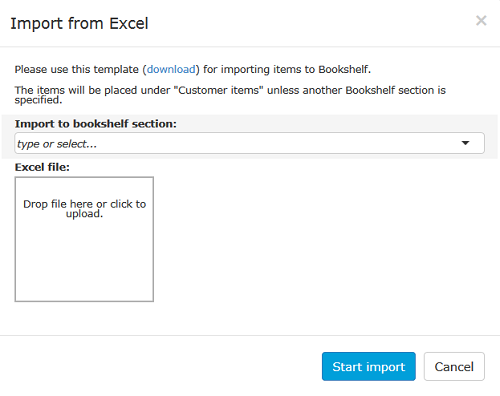
Image Title
Click on the export to excel button ( ) to export all bookshelf information to an excel sheet.
) to export all bookshelf information to an excel sheet.
5. Download documents
To download certificate(s), document(s) or item(s) to a zip file you can select the relevant files and then click on the download documents button ( ).
).
5. Delete documents
To delete document(s) or item(s), you can select the relevant files and then click on the delete button ( ).
).
It is not possible to delete scanned certificates and certificates uploaded by DNV and placed in the 'DNV certificates' bookshelf.


 ) to:
) to: ) to send one or more certificates, documents or items by email. Select the certificate(s), document(s) or item(s) before pressing the button.
) to send one or more certificates, documents or items by email. Select the certificate(s), document(s) or item(s) before pressing the button. ) to import items from an excel sheet. Please use the provided template for importing items to the bookshelf. The items will be placed under "Customer items" unless another Bookshelf section is specified.
) to import items from an excel sheet. Please use the provided template for importing items to the bookshelf. The items will be placed under "Customer items" unless another Bookshelf section is specified. ) to export all bookshelf information to an excel sheet.
) to export all bookshelf information to an excel sheet. ).
). ).
).