

Users can upload technical documents by clicking on 'Upload technical documents'
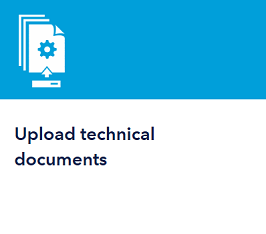
On clicking on 'Upload technical documents', you will be taken to the list of your designs/vessels marked as favourites. You can either add to or remove from favourites.
If the design/vessel you need is not in the list, you can search for it by navigating to the 'Search design/vessel' tab, entering the search criteria and then click on search.
As a manufacturer, you will see two additional options. One to 'Upload drawings for Type Approval', and the other 'The vessel or new building id is unknown to me' when you do not know the design/vessel number i.e. if you would like to receive product certification that is not meant for a specific vessel.
On clicking these links, you will be redirected to eApproval where you need an Exchange account in order to submit documents.
If you are a yard or designer and need to go to the list of my designs/vessels to which you have been given access after signing the eApproval contract. Click on the 'My designs/vessels' tab.
Clicking ( ) will take you to 'eApproval' or 'GLOBE', where you can submit documents and receive approvals. If you are a designer and do not have access to the design, you can request access.
) will take you to 'eApproval' or 'GLOBE', where you can submit documents and receive approvals. If you are a designer and do not have access to the design, you can request access.
Clicking ( ) will add the project to your favourites list. Adding favourites is useful if you want to quickly access your designs/vessels without searching for them.
) will add the project to your favourites list. Adding favourites is useful if you want to quickly access your designs/vessels without searching for them.
Clicking ( ) will remove the project from your favourites list.
) will remove the project from your favourites list.