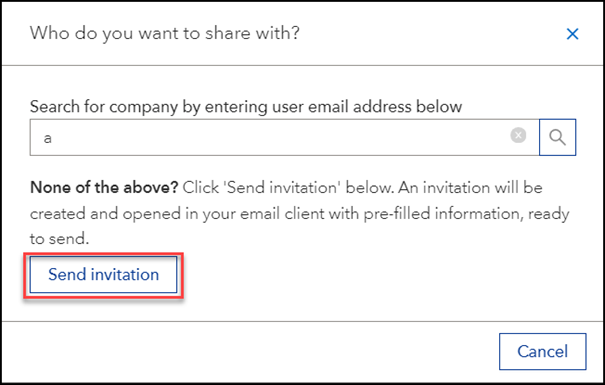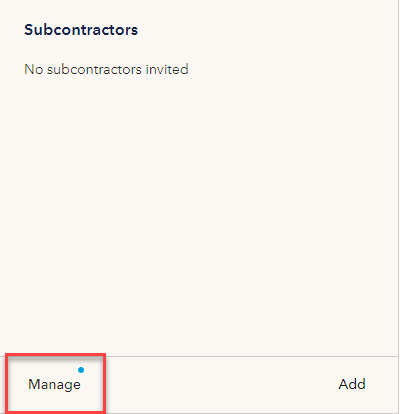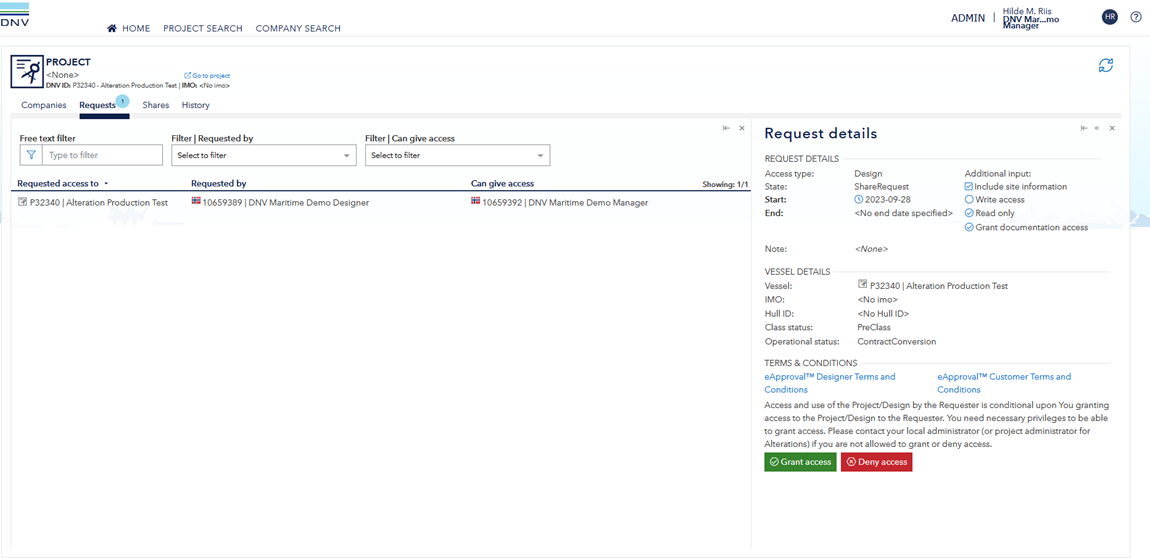Invite your subcontractor(s) by sending out a pre-filled email from the system
It is possible to use the pre-filled email functionality to invite your subcontractor to participate into your project.
- As the Contractor:
- Go to the Alteration project in 'Approval - Vessel in Operation'.
- Click 'Add' on the 'Subcontractor' tile, start typing in the Search box. A link to 'Send invitation' will show.
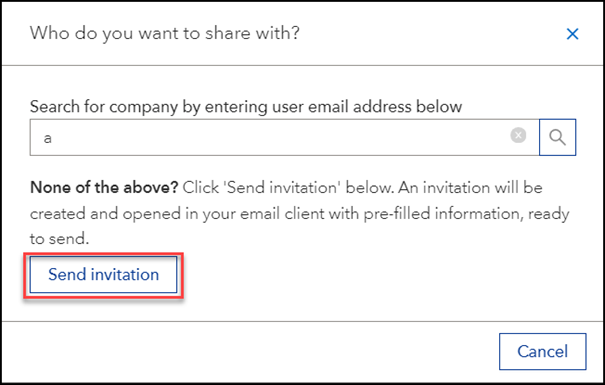
- Click 'Send invitation' button. An invitation will be created and opened in your email client with pre-filled information, ready to send.
- As the Subcontractor:
- Log into Vearcity and navigate to 'Approval - Vessel in Operation' tile under 'My Services'.
- If you cannot find 'Approval - Vessel in Operation' tile under Veracity - My Services, please contact Maritime Support Team: maritime.customerportal@dnv.com
- Click the link in the email received from your Contractor, alternatively search for the project ID in 'Request access' tab in 'Approval - Vessel in Operation' portal.
- You will be redirected to 'Request Access' pop-up window
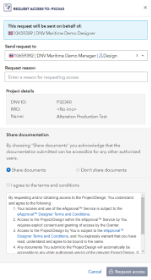
Request access
- In the field 'Send request to' - verify that this is filled in with the correct company
- Share documents - default is that document sharing is turned on. To change this, click on 'Don't share documents'
- Read the Terms and Conditions, and click 'Agree'
- Click 'Request access' to send the request for access to the Contractor
- As the Contractor:
- Your Company Administrator user(s) and the Project Owner (the user account who requested the alteration order) will receive a notification email that the Subcontractor has requested access and the 'Subcontractor' tile will be marked with a blue dot.
- Click on 'Manage' in the Subcontractor tile.
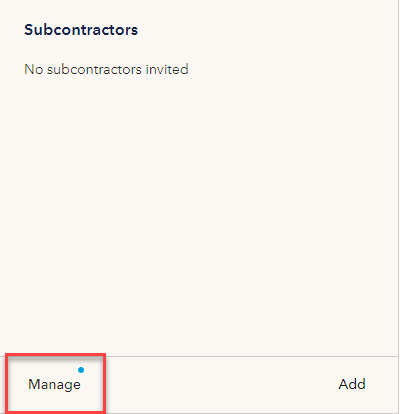
- In the Project Administration view, you will find the new request under 'Requests' tab
- Click 'Grant access' or 'Deny access' located under the Request details.
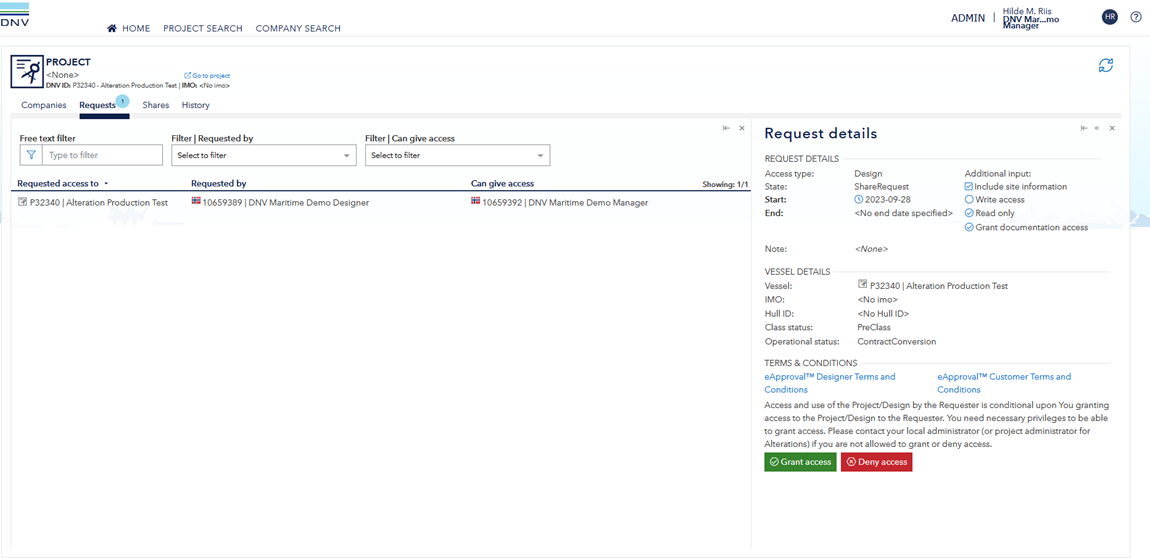
- In the next window, accept the Terms and Conditions and click 'Grant'
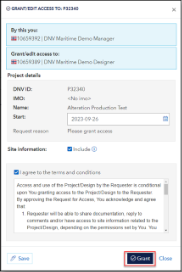
Grant access