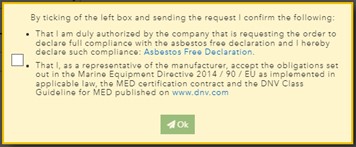NOTE: Please note that this service can be used to order periodic assessments / audits and renewal of certificates. Please use ‘+ New request’ to order initial certificates and / or modification of certificates.
The overview of your timebound certificates is visible in the main page on the right side.
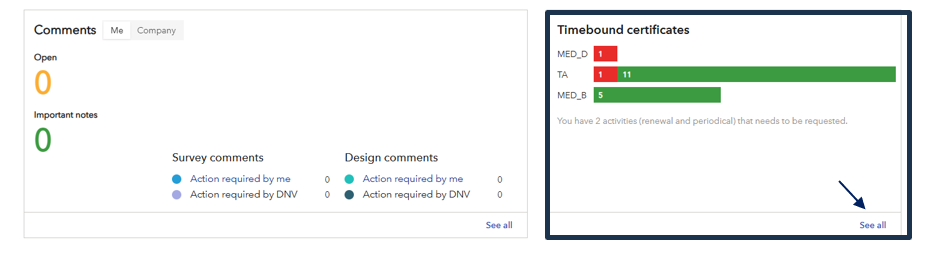
When you click on “see all”, a dedicated page (planning page) gives an overview of all time-bound DNV certificates issued to your company and includes now an option to request orders by selecting one or multiple certificates.
You can use the free text field, or the filters for ‘Service type’, ‘Status’ to narrow down the certificates listed. By default, the radio button ‘Show expired’ are on, this can also be used to filter and narrow down the number of listed certificates.
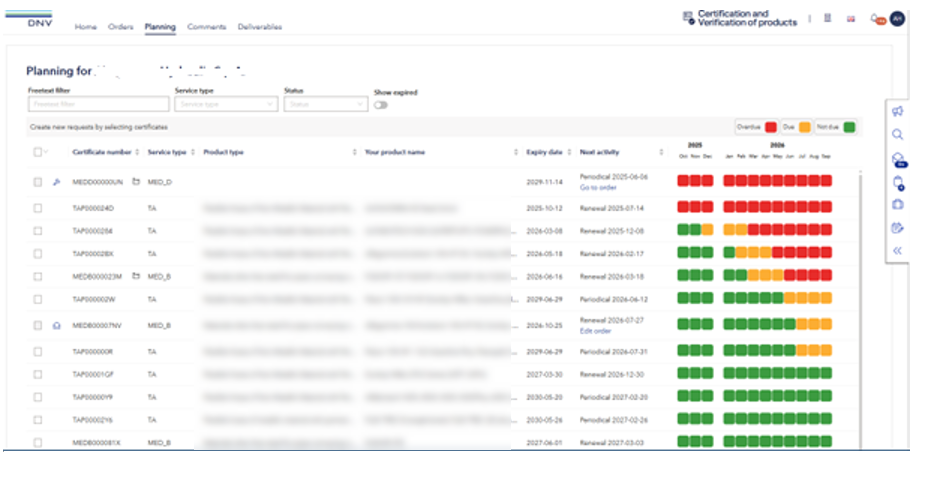
Selected certificates will be visible in a drawer on the top-left-hand side. Here you can select certificates with different service types (e.g. MED, TA, AoSS etc.) and ‘Add to planning’ in one go. One draft order will be created for each service type.
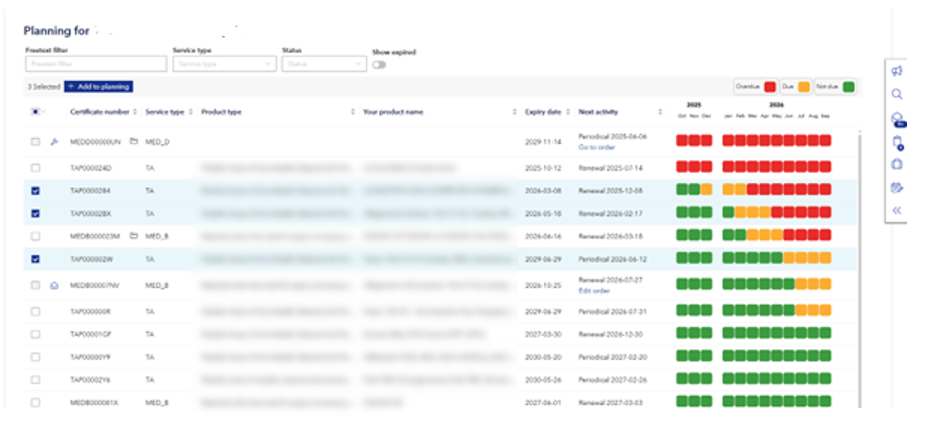
If you have selected dirrent service types, the toll will show you different lines; i.e. only the certificate of same service type will be in the same order; so you can click on the “create draft orders” to finalize and send the request to local DNV office

NOTE: The generated draft order(s) disappear from the drawer in case the Planning page is refreshed. Please note that the draft orders are then to be found under “Draft orders” on the in the right-side of Start page.
The certificate to which an order is created for will no longer be possible to select before the order is completed. A symbol next to the certificate indicates the status of the order process. Please find explanation in the table below.
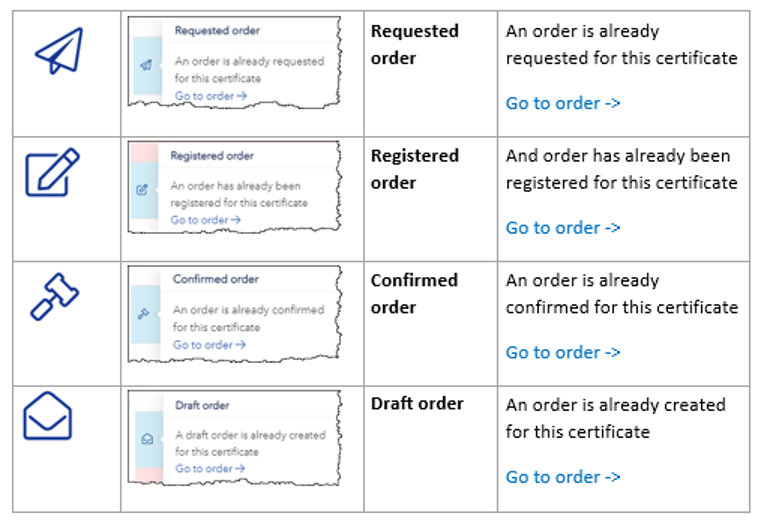
The draft order gives an overview of the services selected for the order (here two renewals of MED-B certificates).
NOTE: The order will not be handled by DNV before the request is sent.
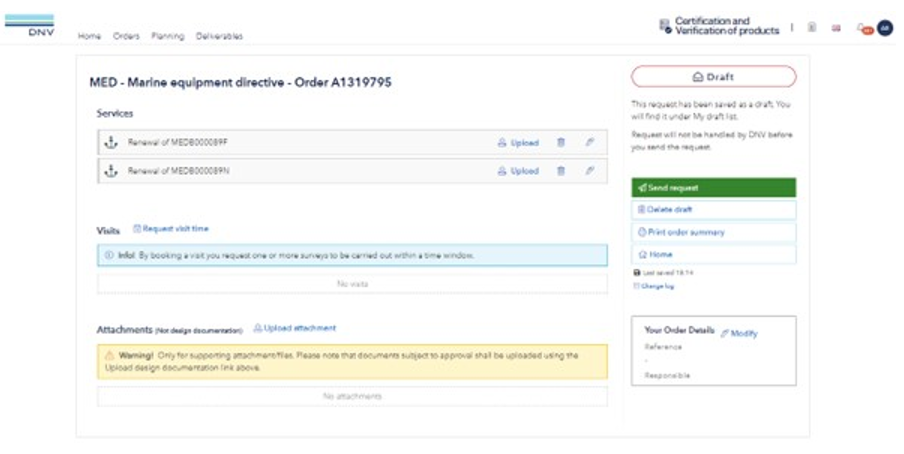
Now you have the following options:
NOTE ![]() : Here you must not upload documents, intended for design approval by DNV. Please do only upload order- or service relevant documents, like purchase order / order confirmation with your customer, survey documentation etc.
: Here you must not upload documents, intended for design approval by DNV. Please do only upload order- or service relevant documents, like purchase order / order confirmation with your customer, survey documentation etc.
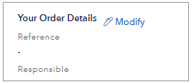 You may already here update order information.
You may already here update order information.
This will at least be done when you send the request to DNV.
The summary of the request starts with the registered services and visits.
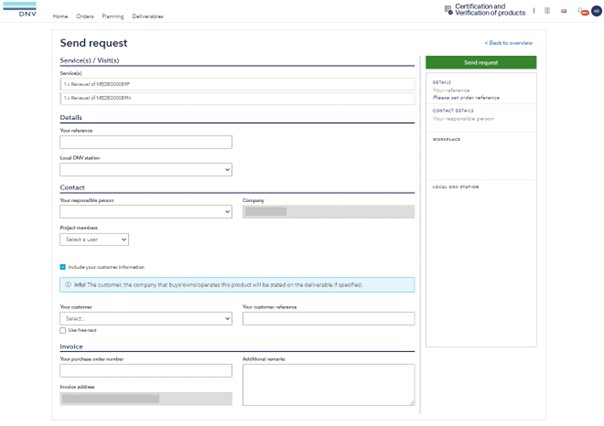
In Details you see your reference number for the order, the responsible DNV station.
In Contact you can edit the contact person(s) for this order. By default, your user account will be shown as “your responsible person”. But you can also select another portal user.
You may in addition register users as “Project member”. These users will then also get our notifications and will see relevant information in the portal as “My” information.
You may register your customer and the customer reference (e.g. your purchaser and the purchase order No.). Here you may select customers from previous orders, otherwise please ![]() .
.
NOTE: This may only be relevant, when your customer shall receive our invoice and the Approval Letter. Otherwise leave the fields blank or disable this part.
In Invoice you see the invoice address of your company. In addition, you may register an invoice reference number (e.g. your purchase order No. To DNV) if it is not the same as your already registered reference number for the order.
Finally, ![]() .
.
Please note that a pop-up box appears with information that must be confirmed to send the request. The content of the pop-up box depends on the service type.