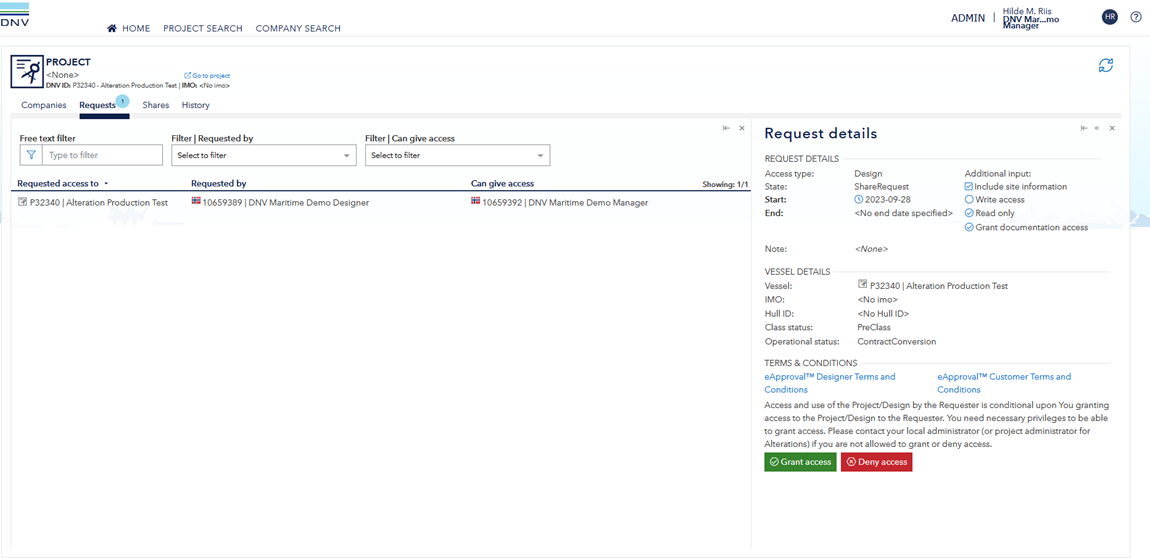Update subcontractor share from 'Share documents' to 'Don't share documents'
- Open the project from Approval - Vessel in operation
- Click on 'Manage sharing' in the tile 'Subcontractor' or navigate to the dropdown list in the upper right corner and select 'Projects'
- Find your project under 'Active projects' and click to select the project
- Select Document sharing under Project Details
- Choose to "Don't share documents"
Grant or deny access to projects
- In the Project Administration view, the Company administrator or Project owner will find request for access under 'Requests' tab
- Click on you project and then choose 'Grant access' or 'Deny access'.
- Before accepting the the request, you can deside to include or exclude Site information. Read and agree to the terms and conditions and click 'Grant' to grant access to the project.
- Your project is now shared with your subcontractor and a notification is sent from the system to your subcontractor informing that access is granted.
- If you choose to Deny access, you will get a pop-up "'Requester will not be granted access to the project and will receive notification that access has been denied'. Click 'Deny'.
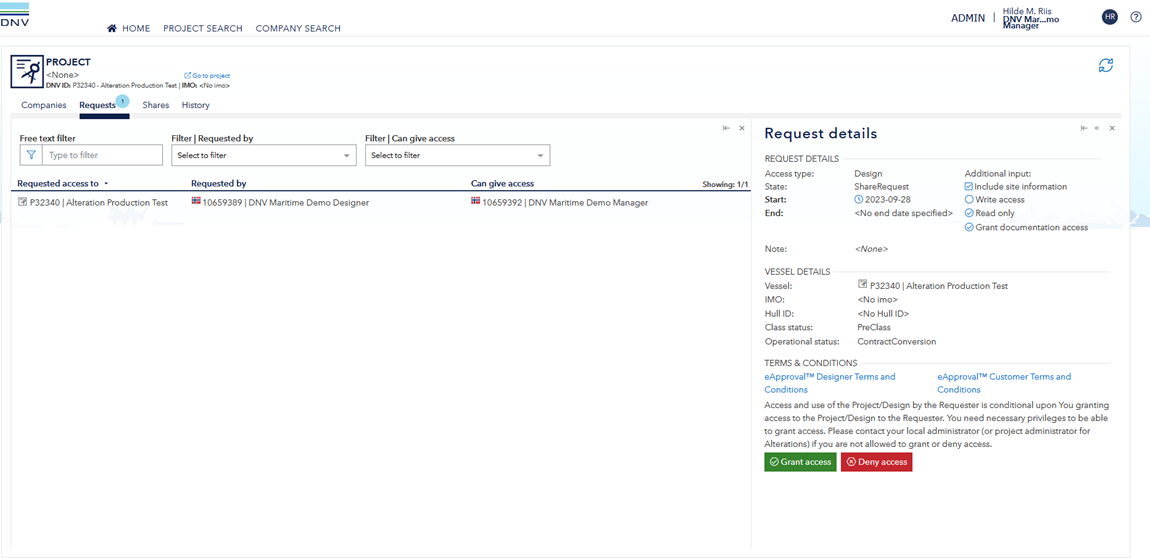
Set sharing right to Read-Only
As a Contractor, it is possible to set the subcontractor share to 'Read only'. To Manage sharing rights for your project, you can click on 'Manage sharing' in the tile 'Subcontractor' or navigate to the dropdown list in the upper right corner and select 'Projects'.
Under 'Active projects' navigate to the correct project. Click 'Modify', then thick 'Read only'. Accept the terms and conditions and click 'Change'.