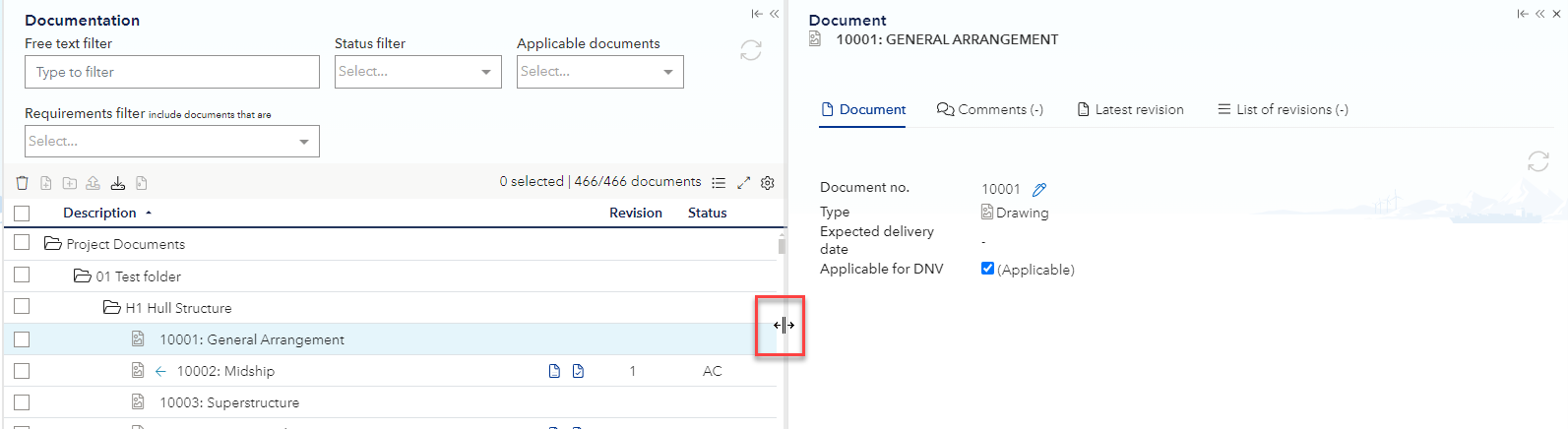Veracity for Class Maritime Portal
Navigation

On the top there is a menu where all the tools for the portal are accessible.

The ‘Activity log’ under ‘Project details’ contains information about which user has done what at what time to give an overview on when changes were made.
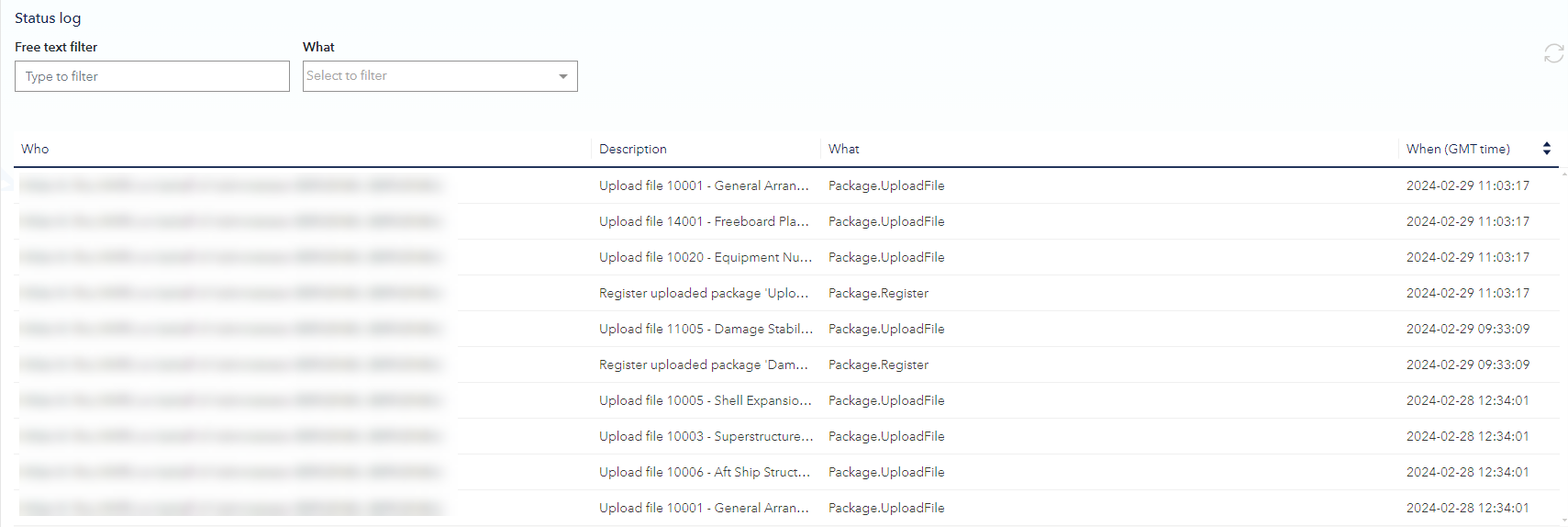
If a page or a table is not updated as expected after changes have been made, the reload icon can be used to refresh data.
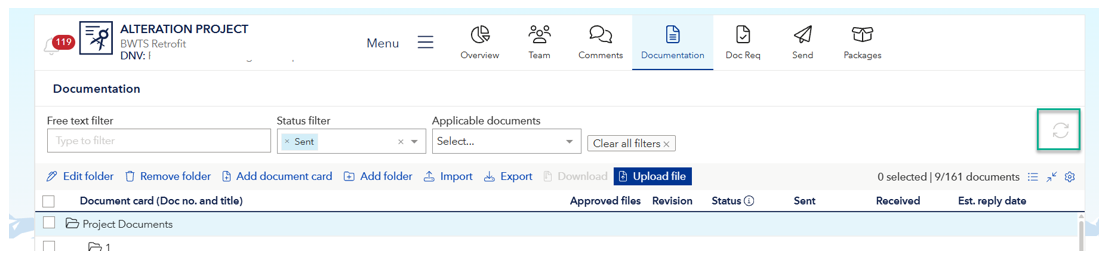
The panes have the following options:
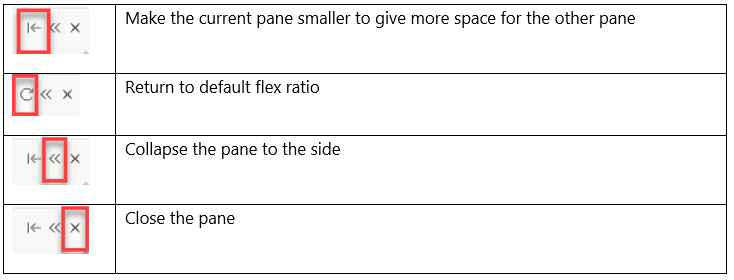
When two panes are active, for example opening document details. The default is that the screen is split in half when the second pane is opened. This ratio can be changed by the collapse button or manually by click and drag the border line as shown in the picture below. To reset the size to normal, click on the return button.