

In the documentation requirements task, all the documentation requirements for the project are shown in a tree structure in a new pane to the right-hand side and the document list at the left-hand side.
Select a requirement for more details and guidelines on what shall be included in the documentation.
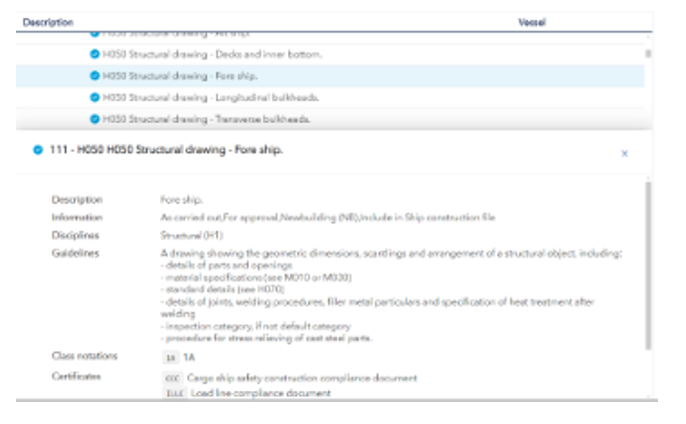
A requirement is in general valid for all vessels, but can also be vessel specific, this will be indicated in the Vessel column.
The default view for the documentation requirements is for the entire project. The column "Vessel" shows the Vessel name for the vessels, if it is blank that means that the requirement is valid for the entire project (all vessels). To see the list for one or more specific vessels, use the filter “Vessels”.
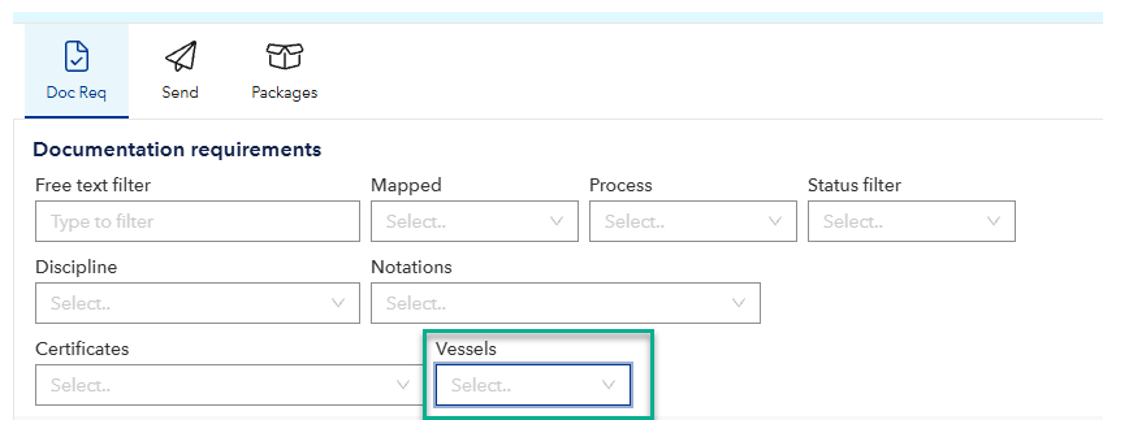
The requirements can be filtered on free text, mapped to documents, process, status, discipline and vessels.
In the 'detailed view options' you can choose to include the following information:

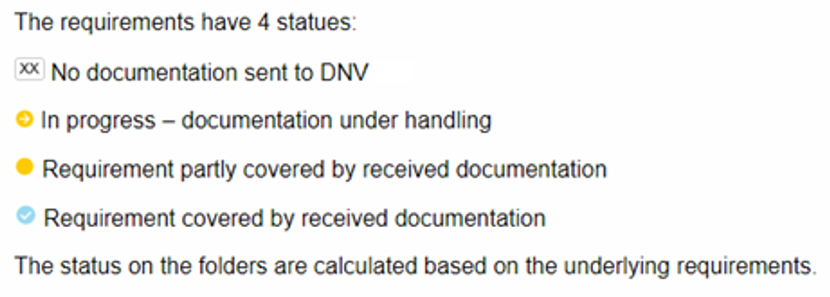
The documentation requirement list can be downloaded to Excel using the ‘Export’ function. The Excel file contains documentation requirement information and the status of the mapped documents.
You can show or hide the mapped documents in the requirement list by using the available “Show/hide documentation” function.
To map a document with a requirement, select the document and drag and drop the document to the requirement. You can also mark several documents and drag the documents to the requirement either by marking several documents or use Ctrl + Click. A document can only be mapped if no electronic file is sent to DNV yet.