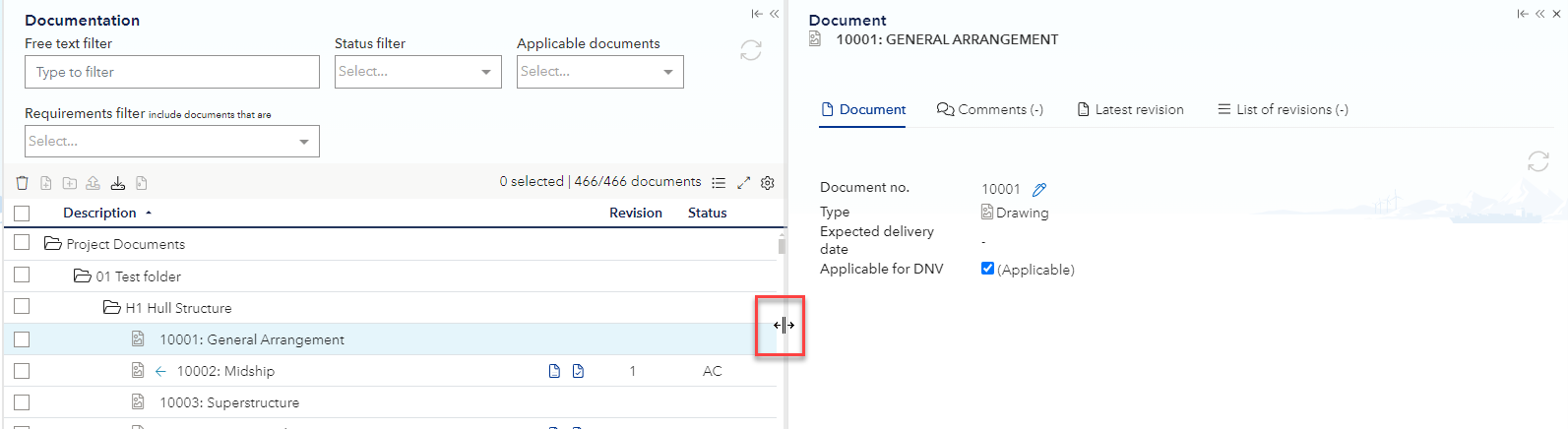Project list In the top of the application there is a project list button that takes you back to the project list.
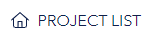
On the top there is a menu where all the tools for the portal are accessible.

By clicking the ‘Menu’, vessel info, series info, links to sister vessels, Project details and Approval/Site documentation is available.
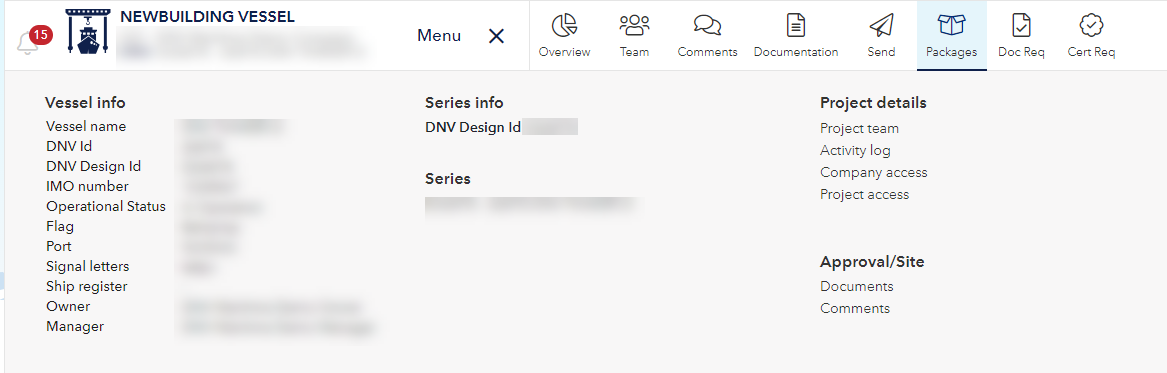
The ‘Activity log’ under ‘Project details’ contains information about the user has done what at what time to give an overview on when changes were made.
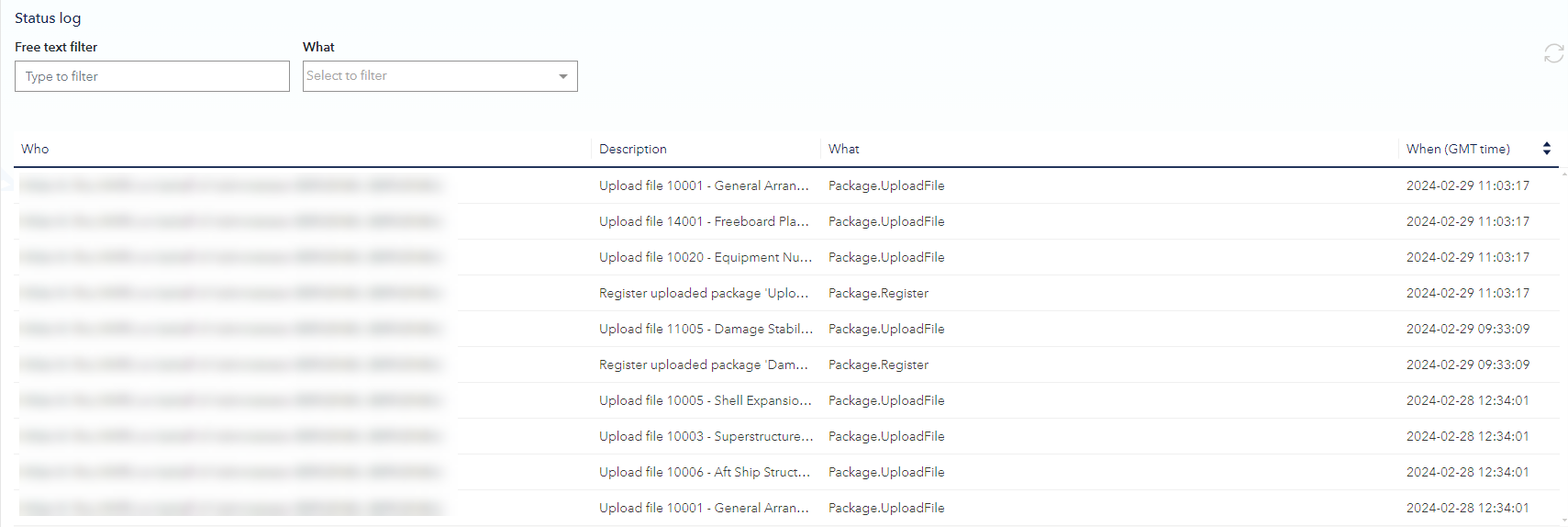
By clicking the ‘Notification bell’ in the upper left corner, you will enter the activities page where notification settings can be done. See Notifications for more info.
The panes have the following options:
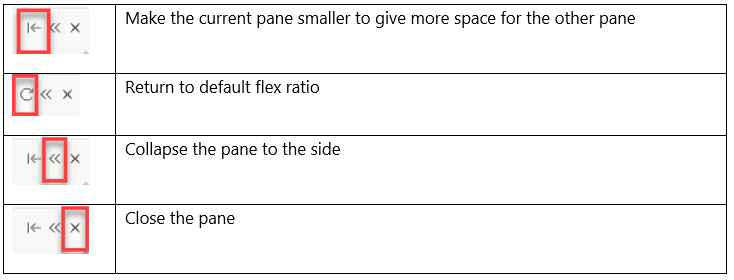
When two panes are active, for example opening document details. The default is that the screen is split in half when the second pane is opened. This ratio can be changed by the collapse button or manually by click and drag the border line as shown in the picture below. To reset the size to normal, click on the return button.