

To initiate a new alteration project, start with selecting scope from the listed alternatives. Multiple selection is possible when needed. Then select which vessel(s) that shall be part of the alteration project, multiple selection is possible.
Both scope and vessel(s) are needed to activate the “Request alteration” icon.
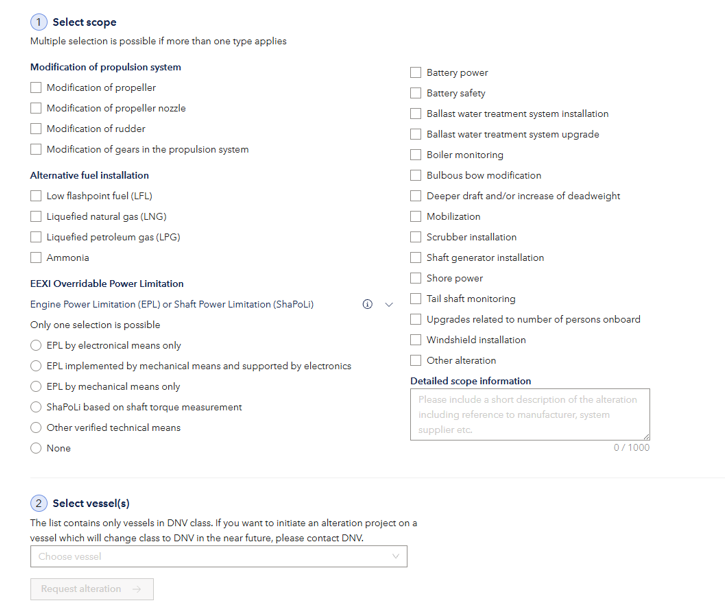
A new page will open – the Order – where you fill in the Project title and a short description. You can add or remove vessels and modify scope as found needed and provide supplementary information.
Press Send update to save.
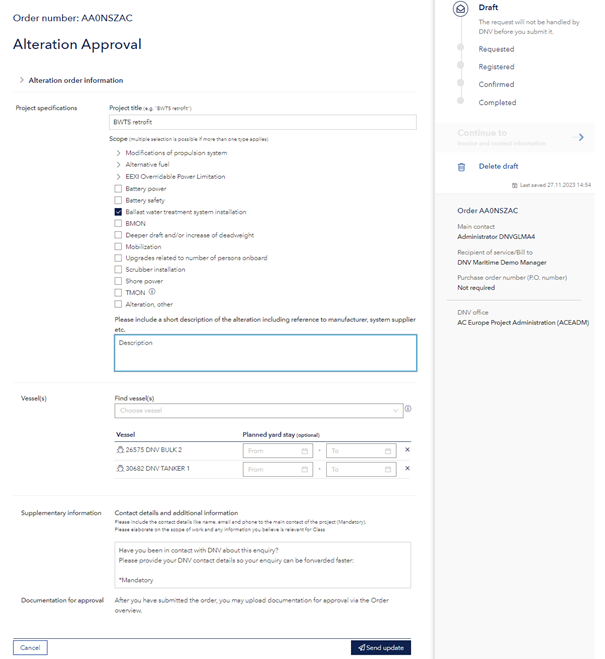

Continue to invoice and contact information and verify the details.
Additional users that shall receive notifications about changes to the order and status updates for submitted documentation can be added to the “Receivers of notifications”. This can be edited later. See also My applications > Approval - Vessel in Operation > My Alterations > Notification for how to manage notification settings.
You may provide Purchase Order at this step and include additional information if required.
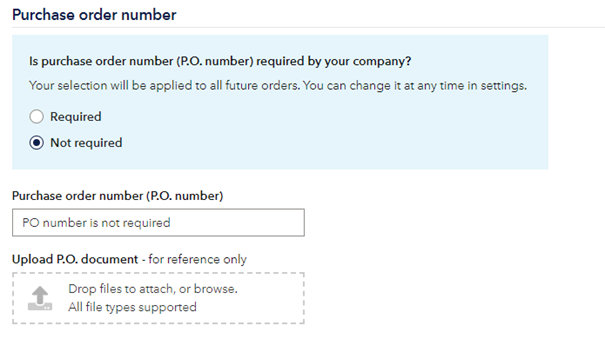
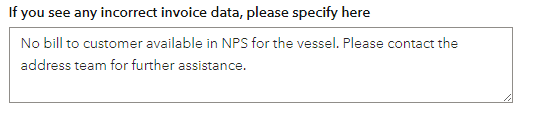
It is possible to update this information even after the order has been submitted by clicking Edit.
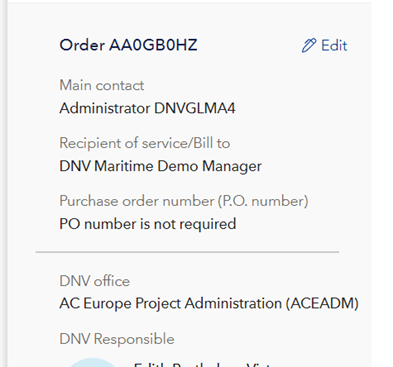
After you have pressed “Submit”, then press Order overview:
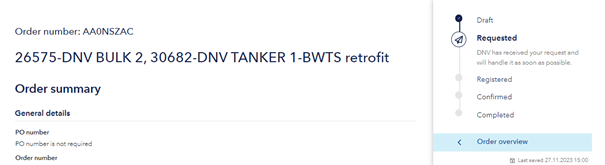
The alteration project is available for documentation upload via the link “Go to project” or “Go here to upload documentation for approval”. The links open the project in Approval – Vessel in operation, see Approval – Vessel in Operation user guide for more details. You can also share the project with a subcontractor, see Project sharing – invite subcontractor for more details.
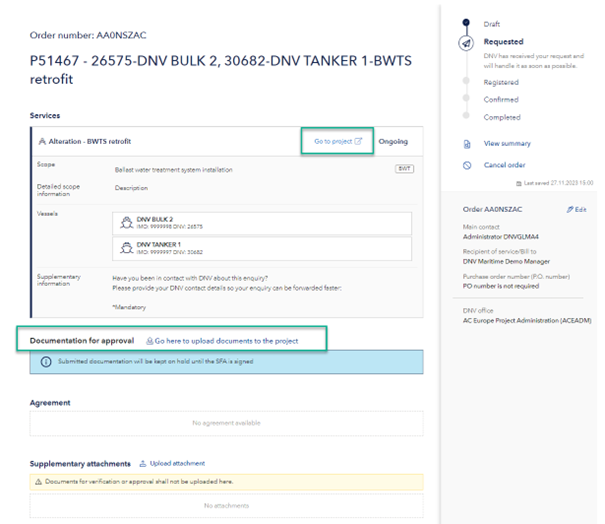
Once a DNV responsible is assigned, you will find the contact information in the right column of the order. If you need to request changes, press Send change request, an email will open pre-filled with the DNV responsible user, for you to contact DNV.
When the Short form agreement (contract) is made available, it will be listed on top of the order. The file must be downloaded before it allows you to accept or reject.
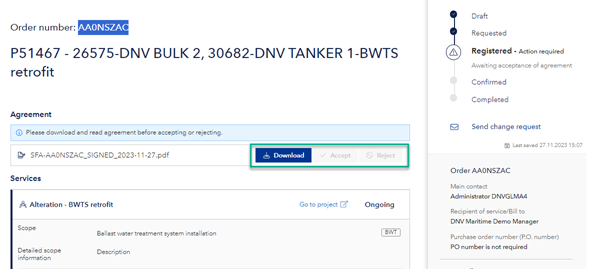
Once a DNV responsible is assigned, you will find the contact information in the right column of the order. If you need to request changes, press Send change request, an email will open pre-filled with the DNV responsible user, for you to contact DNV.