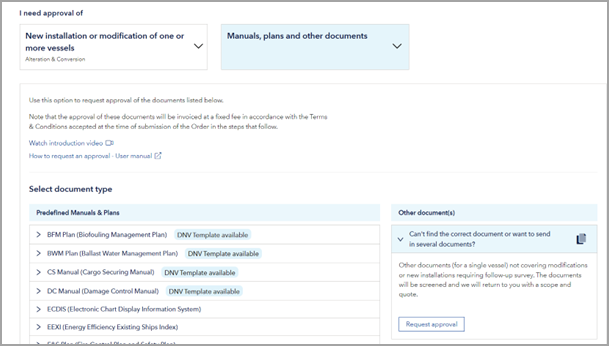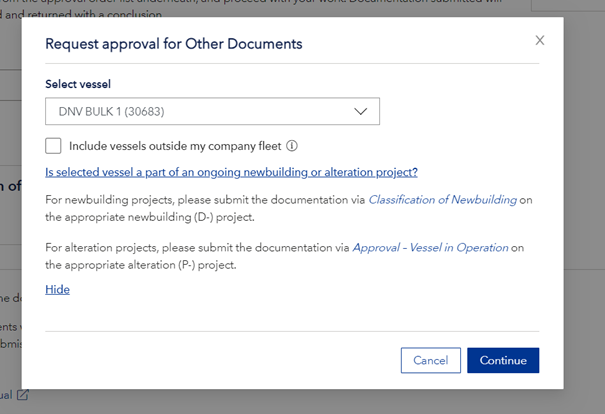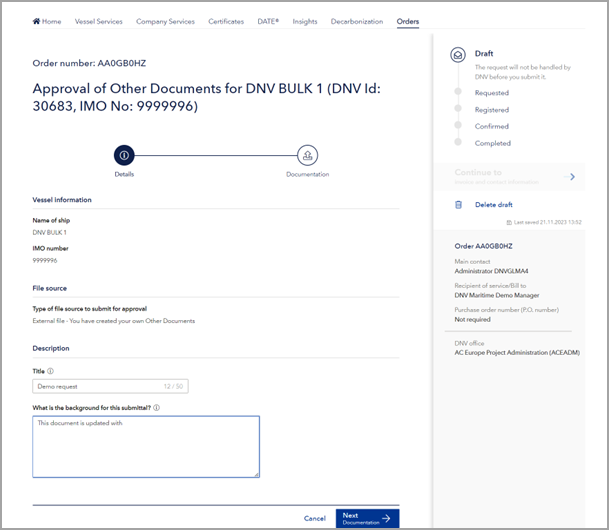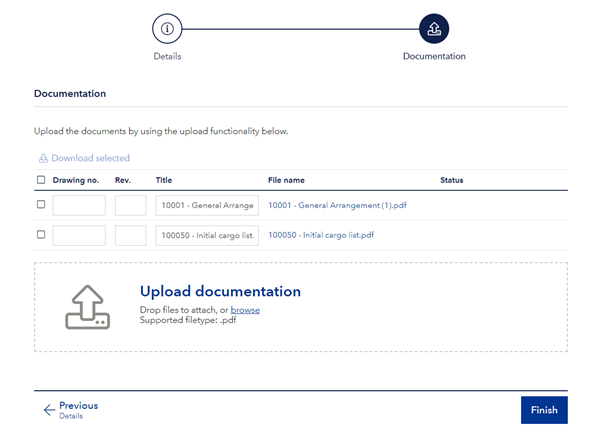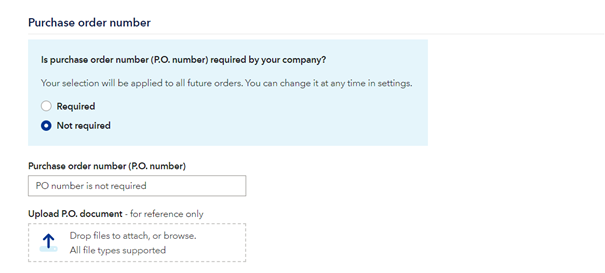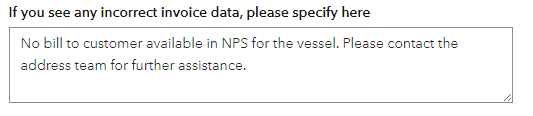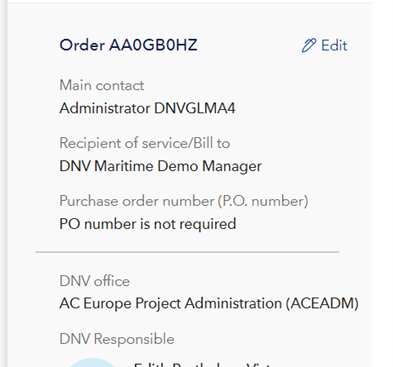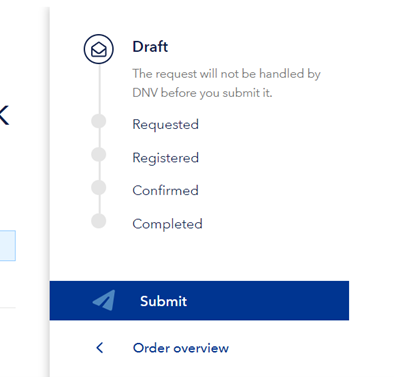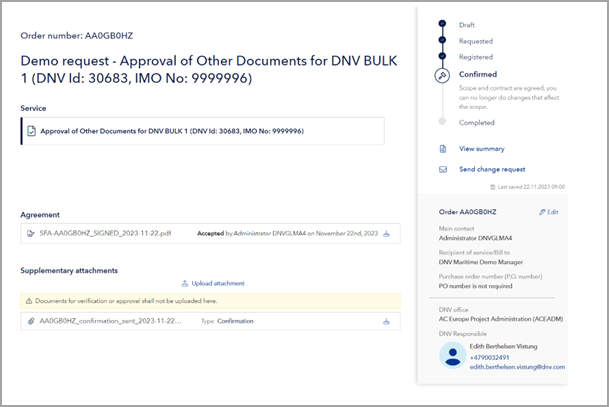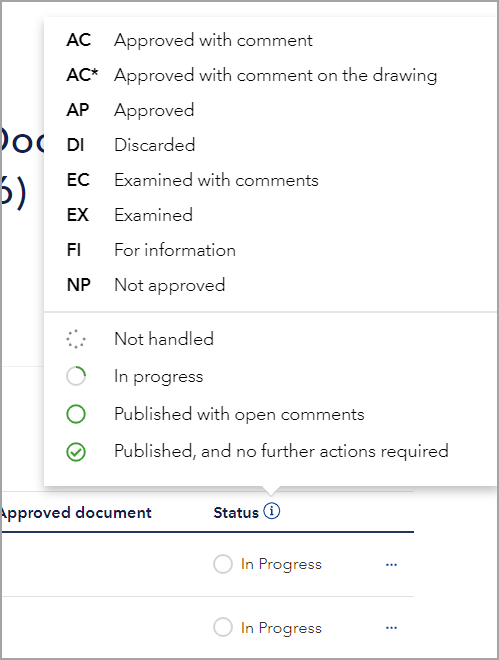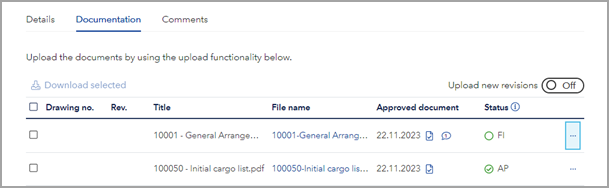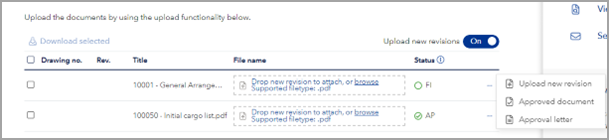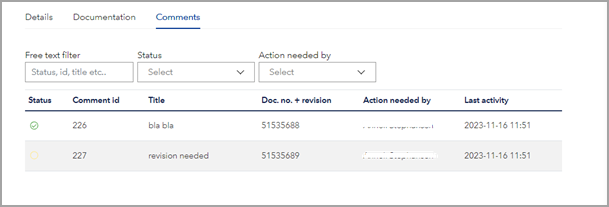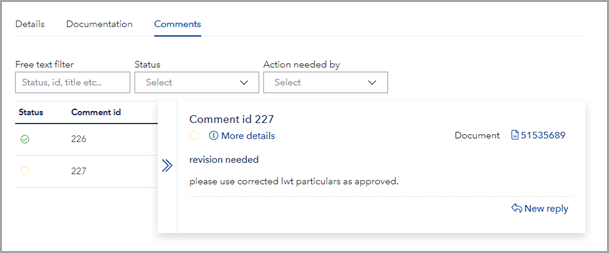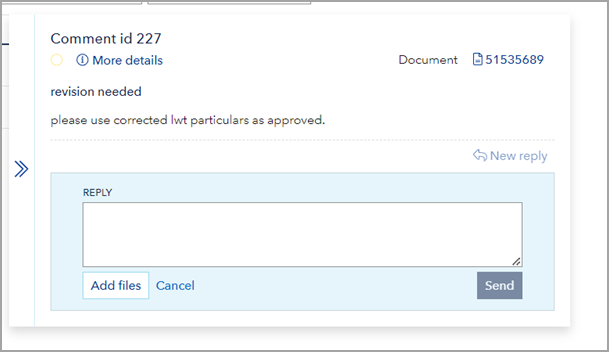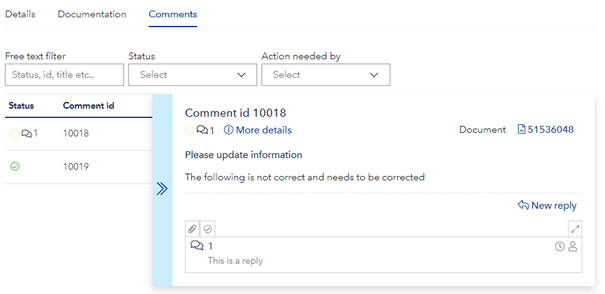This service allows you to submit documentation for a single vessel, in one or more batches and with one or more revisions. Select Request approval to generate a new request (order)
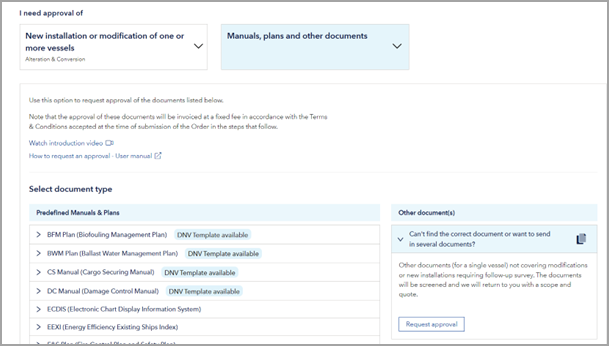
Then select vessel either from the list of vessels in your fleet or check "include vessels outside my company fleet" if you wish to select a vessel outside your fleet.
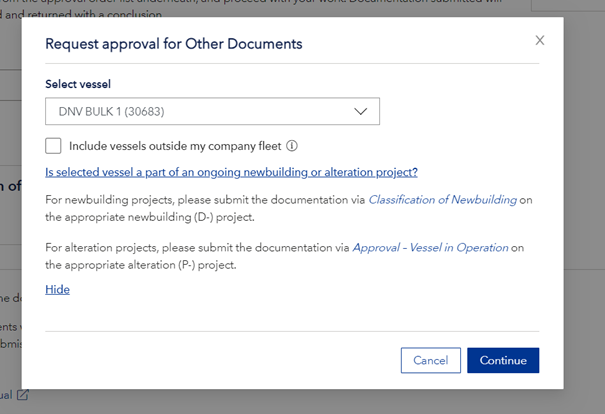
A new page will open – the Order – where you fill in the Title for your request, and additional information. These fields are editable until the agreement is signed, can also be edited by DNV.
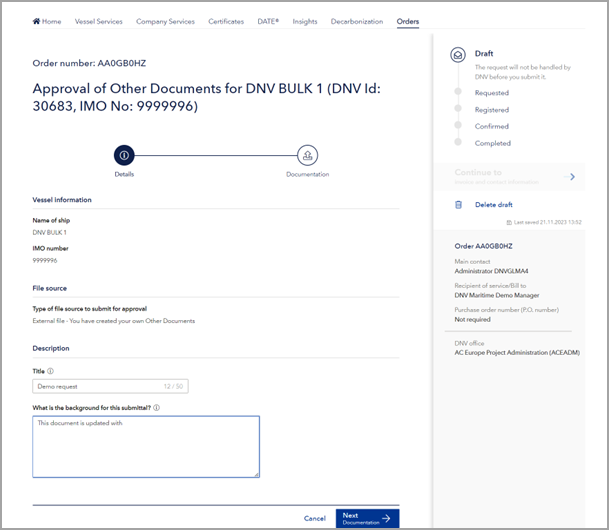
- Next step is to upload the documentation files. You can drag-and-drop or browse from your file location. Title will be pre-filled based on file name, click inside the title field to edit title as found needed. Ensure that your input a Drawing no., Rev. No. & Title for the documentation, and click Finish.
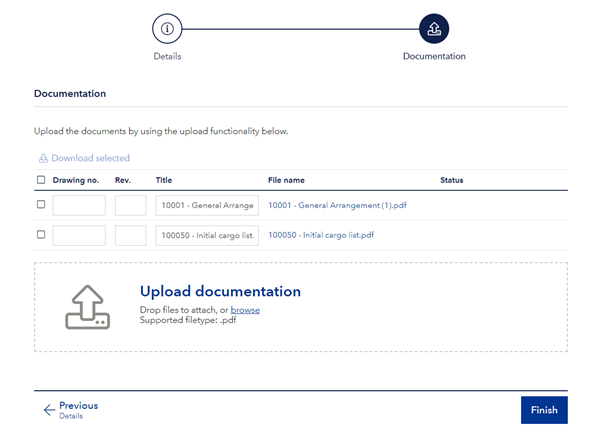
- Press Continue to invoice and contact information, fill in as found necessary. In Receivers of notifications you can add users in your company that shall receive notifications related to this order, the main contact will always receive notifications. Main contact is automatically prefilled with the logged in user but can be changed. Please check and update the commercial information Deliverable, Billing and Purchase order, then press Submit. The order is now in status Requested and will be handled by DNV.
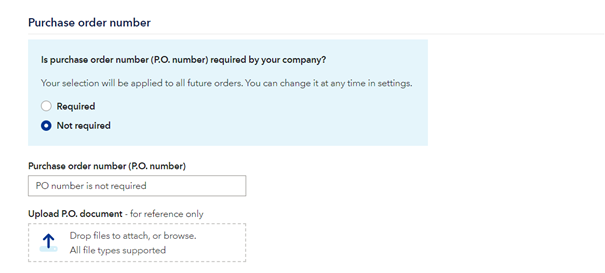
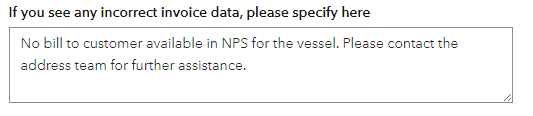
It is possible to update this information even after the order has been submitted by clicking Edit.
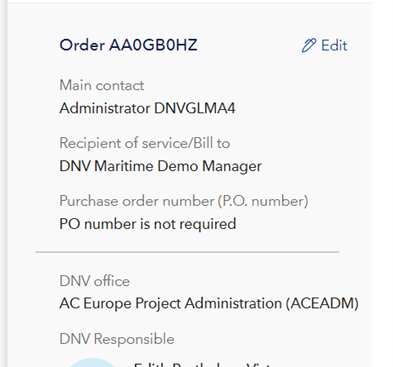
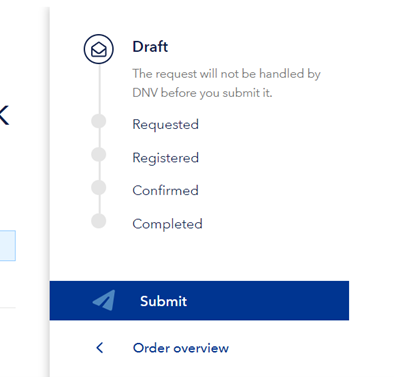
- Once a DNV responsible is assigned, you will find the contact information in the right column of the order. If you need to request changes, press Send change request, an email will open pre-filled with the DNV responsible user, for you to contact DNV.
- When the Short form agreement (contract) is made available, it will be listed on top of the order. The file must be downloaded before it allows you to accept or reject. Once accepted, the handling of the submitted documentation will proceed.

- Navigating in the order: when you open the order from the order list, you will see this page. Press Service to come to Documentation, Details and Comments. You are allowed to upload attachments, this is only for commercial documentation and not for technical documentation (applicable for technical review and approval).
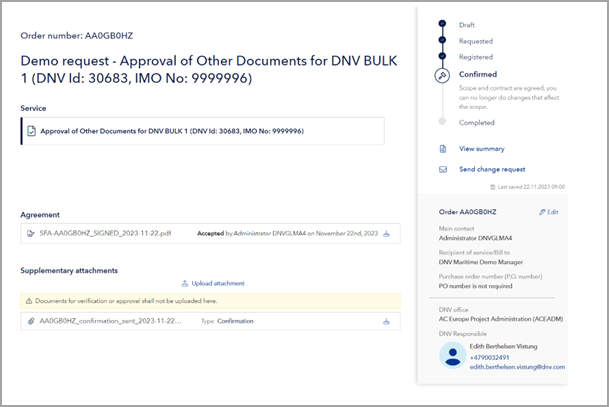
- The Details tab contains Title and Description as given in stage 1.
- In the Documentation tab you will find the documents that you have uploaded, with the handling progress. Select the (i) icon for guidance.
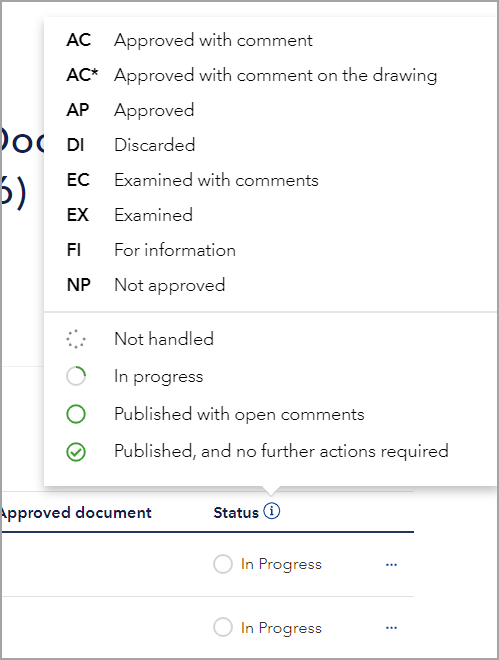
- Once the handling is completed from DNV side, you will be able to download the stamped document, and if there are open comments this will be shown with a speaking bubble icon.
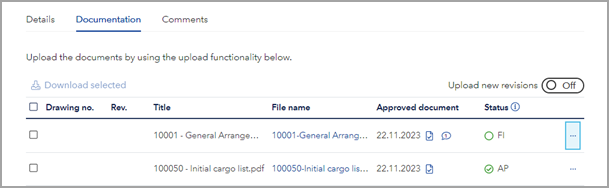
- Revisions: upload can be done in two ways. Either select the … to the right and select “upload new revision”, it will open a modal where you can enter your files. Or activate the slide bar “Upload new revisions”
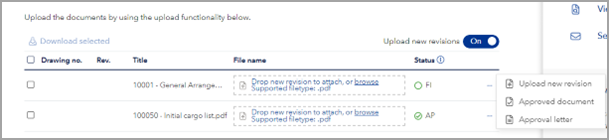
- Comments that have been issued to the documents are available in the Comments tab, showing type and status. The comments can be filtered and sorted. Hold the mouse over the status icon for details.
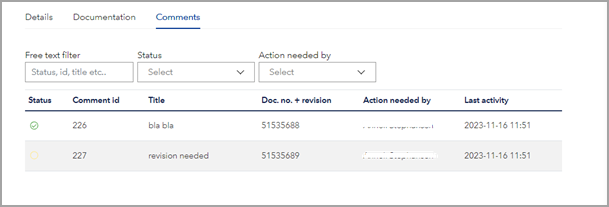
- To reply to a comment, click on the comment and a pop-up will appear, select New reply
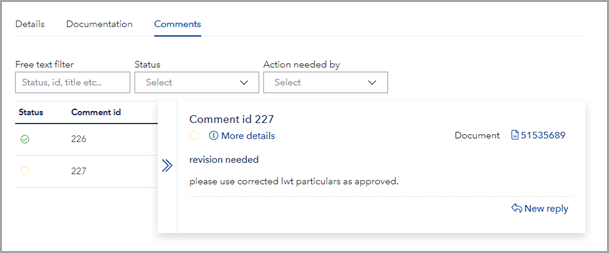
Enter your reply and possibly files (supporting info only, documents for approval must be uploaded under the Documentation tab), and press Send.
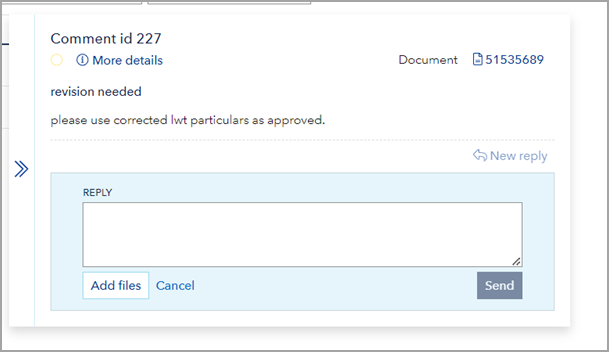
A new icon will appear next to the status, showing that there are replies. To close the pop-up, press the arrow symbol to the left
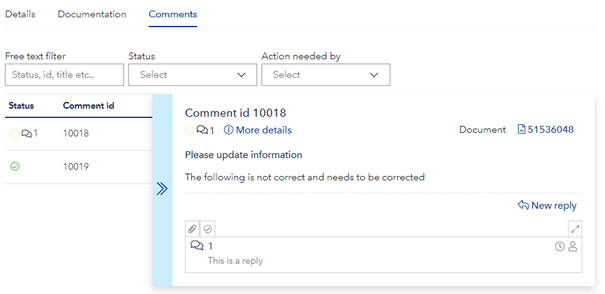
- When the order is completed, it is locked for further handling.