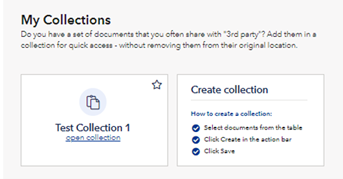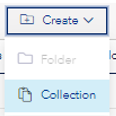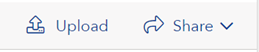Introduction
Documents tab is a document handling functionality in the Portal gathering all required documents in one place, documents we have available in DNV systems as well as owners onboard documents. The intention is to facilitate and support the following:
- Access to documents from DNV certificates, survey statements etc.
- Vessel bookshelf where you can store your own documents
- Easy sharing documents with stakeholders, e.g vetting and PSC
- Overview of document status with due dates and notifications
Easy sharing documents with stakeholders, e.g vetting and PSC
My Collection in Vessel status
If you frequently share a set of documents with third parties, you can easily add them to a collection for quick access.
My Collection feature is found under the Document tab for a vessel:
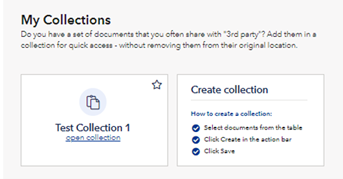
To create a Collection:
- Start by selection documents you want to add to a collection from the table of documents
- Click on the "Create Collection" button located at the top of the document table and give the Collection a name.
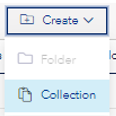
Share a Collection with stakeholder:
- Open the Collection you want to share and click on the “More actions” button and “Share”
- You can now share by email, either combining the documents into one pdf or as single documents. The merged pdf has a table of content for easy navigation.
Maintain a Collection:
- You can add or remove documents from a Collection. To dele the documents you need to open the Collection and remove documents. To add a document you select the document from the document list and select the “Add to collection” button at the top of the document list.
Overview about due servicing and documentation
The table of documents is divided in two parts, upper part is listing documents issued by or approved by DNV that we have available in our systems. The lover part of the table, “Vessel Bookshelf” is your private library where you can upload your documents. These will not be available to DNV until you share them with us.
DNV documents
For the DNV documents you can do the following:
- You upload documents by selecting “Upload” button and simply drag and drop or browse your computer.
- You share documents from the document list by selecting the relevant documents and then “Share” button on top of the document table
- You can now share by email, either combining the documents into one pdf or as single documents. The merged pdf has a table of content for easy navigation.
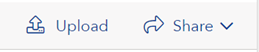
Vessel Bookshelf
For Vessel Bookshelf there are additional functionalities allowing you to tailor and maintain your document repository as you prefer:
- You can Create a new folder by selecting “Create”. Select one or several documents to be part of the new folder, then select “create” and a new folder is added to the Vessel Bookshelf.
- You can add documents from the list to an existing collection by selecting documents to be added and then “Add to collection” .
- You can move a document from the list between folder by selecting “Move to”
- “Delete” button will allow you to delete a selected document from the list
Please note: The 'Vessel Bookshelf' under 'Documents' will be included in sharing of vessels to another company. The receiving company will have read and write access to the 'Vessel Bookshelf' section.
'Vessel Bookshelf' is available for vessels for which your company is registered as a Manager.
The old 'Bookshelf' solution has been sunset. If you need access to any documents stored in the old 'Bookshelf', please contact DNV support.
Validity date and warning
To assist you keep track of documents that are due for servicing, the system is showing expiry dates and alarms accordingly indicating a document is soon expiring or expired.
To indicate expiry date for a document uploaded to the Vessel Bookshelf, you select the line representing a document and a window pop up where you can set expiry date and other attributes by.
See Also