

It is recommended that you set up a notification in order to be reminded when it is suitable to plan an upcoming periodical survey, please see subscriptions and notifications.
Create a request by:
Click Occasional surveys/audits, then select type of survey and add remarks as needed (Change of flag, change of vessel name, change of class notation, hull damage etc.)
1. Select scope
The system will propose a Smart Scope if applicable (note that you may set preference for surveys and/or audits under menu item My settings - click your name in the upper right corner)
Click drop down menu at the top left in the table to choose between pre-selections. You can combine scope by selecting different checkboxes below:
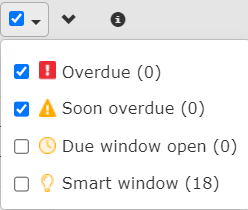
Then tick off the individual items you would like to include or remove.
In addition to the smart scope, the system will propose a Smart window to assist you with planning. It is marked as two green, vertical lines:
2. Click Next to enter port
Note: For container vessels the system will propose port calls based on information DNV retrieves from an external source.
If a suggested port is selected, you will be asked to confirm dates and time before you can submit the request.
You can edit the list of upcoming port entries or add a new port entry while the list is generated.
Click New Port Entries to enter port and time for arrival and departure as well as your preferred time for survey start.
For each port entered, the system will show estimated travel cost as well and indicate whether full scope can be completed. Please use the possibility to explore more ports (if schedule is available for the vessel) in case of high travel cost or limited scope.
Click Port name and then click Next to fill in contact and agent info.
Under Contact information some of the information is prefilled based on your login to our portal. For the Vessel email and Vessel telephone you can choose to "Save permanently on vessel" to have the system store the email address and phone for your vessel. You can also find the vessels contact information under Vessel Details | Contact information.
The Purchase order number can either be set to Required or Not required. If 'Required': PO number can be updated prior to survey request status is set to Scheduled. After survey request status is set to 'Scheduled', there is an option to send info to DNV by e-mail.' If 'Not required': Invoice will be issued without at PO reference. Adjustment to the invoice after it has been issued by DNV may lead to a handling fee.
The system remembers previous agents your company has registered for a port if you select Click to add your agent: <name of agent>.
Then Accept terms and conditions if applicable.
Click View summary to review or click Back.
You will receive a receipt immediately on email, and then a follow up email after the DNV station has reviewed the request.