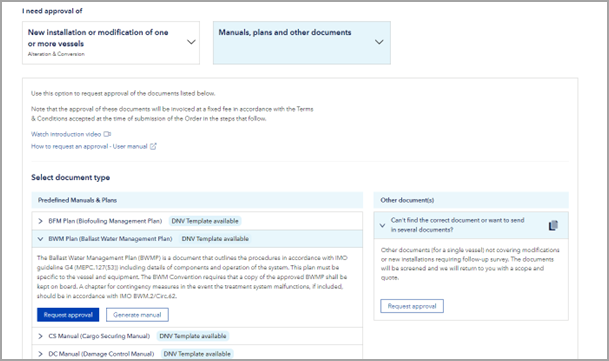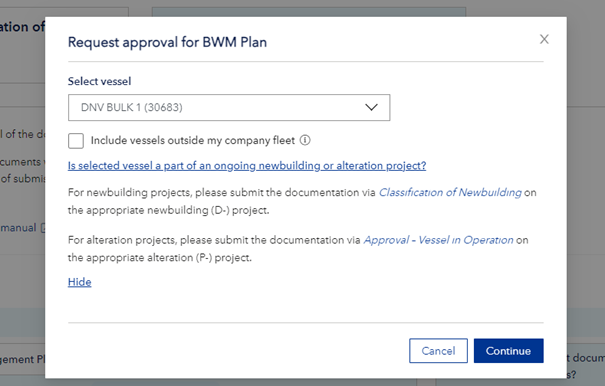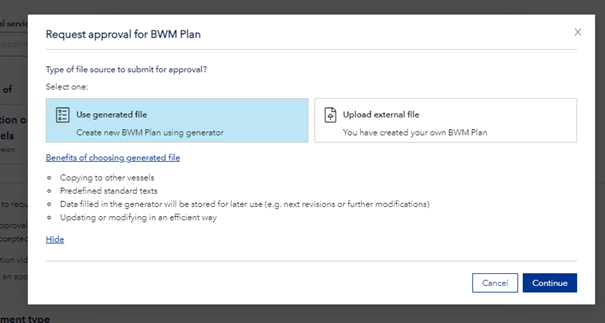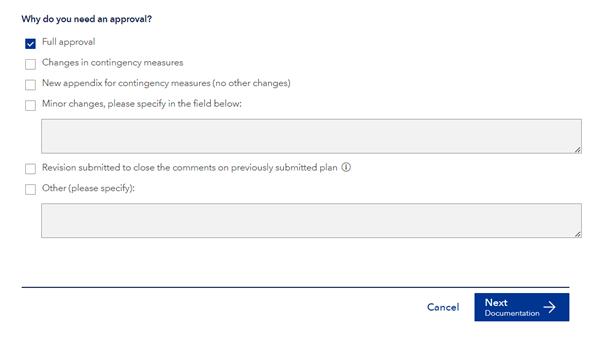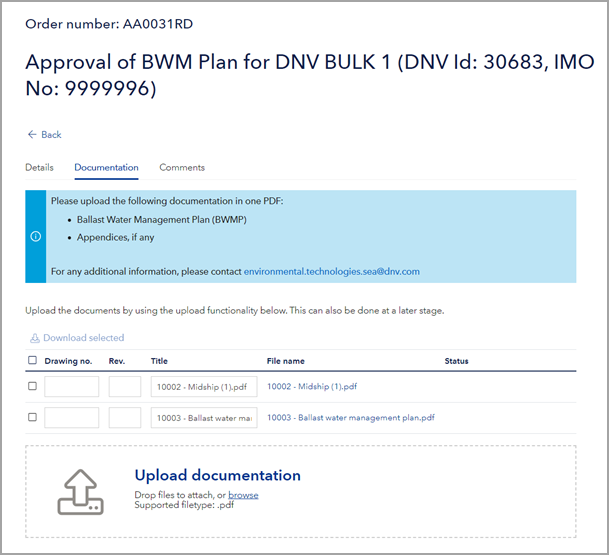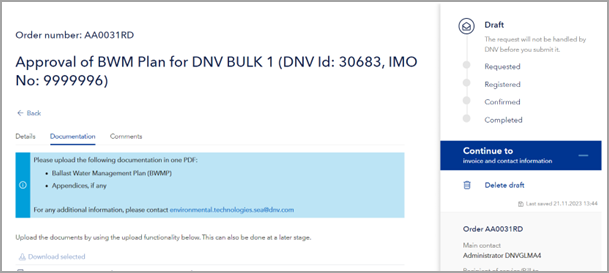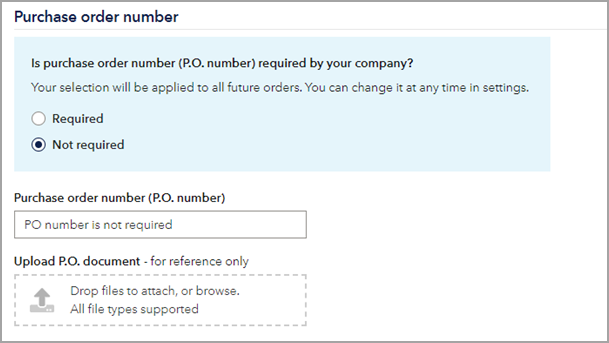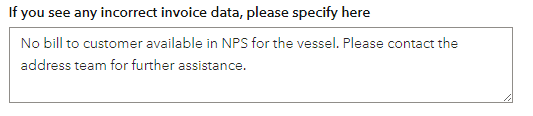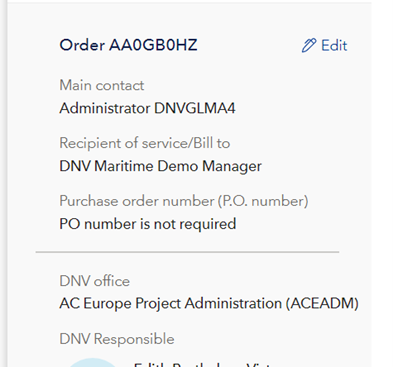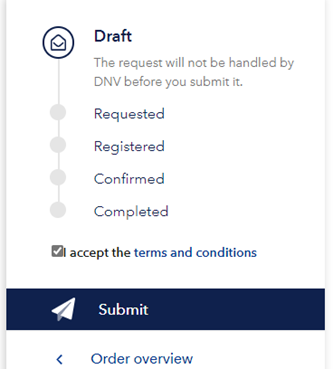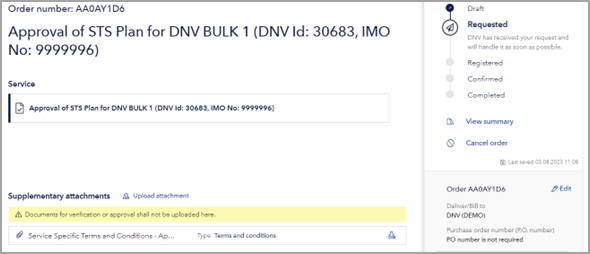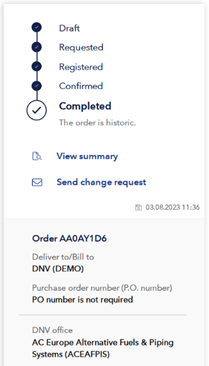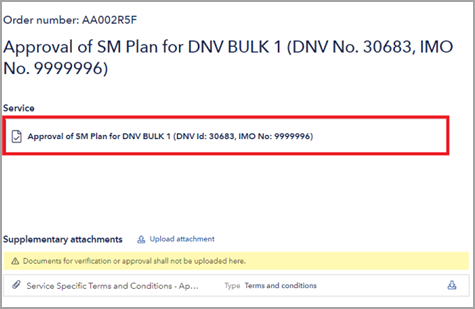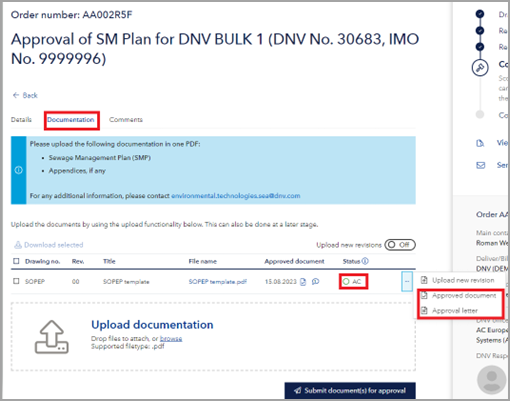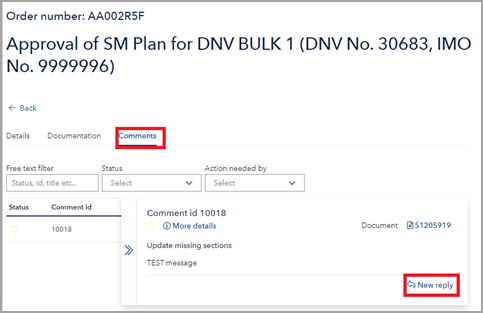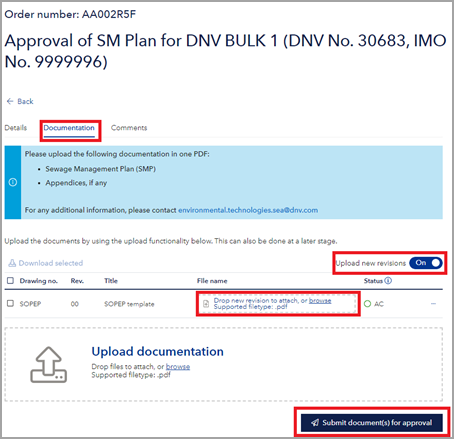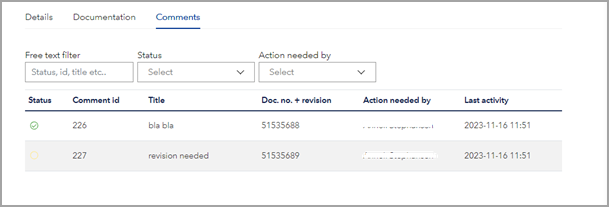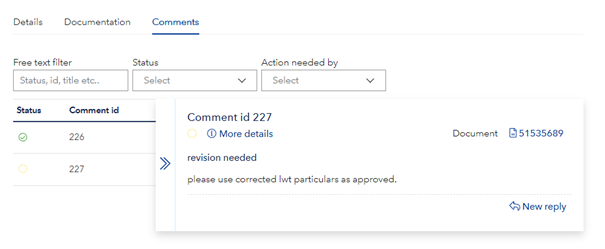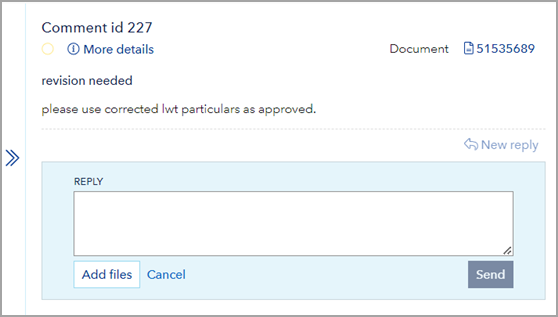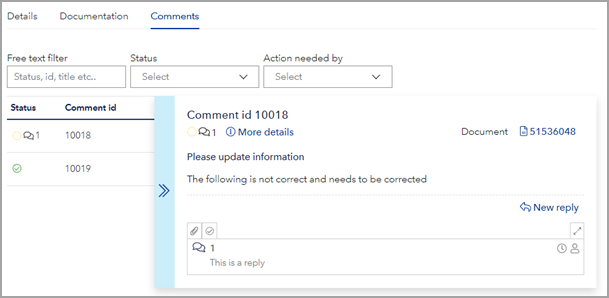Predefined Manuals & Plans:
A manual or a plan for a vessel can be submitted for approval along with appendices, and the agreement is signed simultaneously upon acceptance of Terms & Conditions.
For some documents we offer a template that enables you to generate the plan using our Manuals & plans service, see user guide for more details. Select a document type, and then Request approval
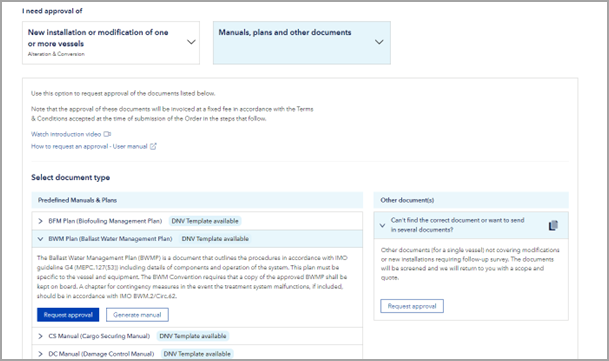
Then, select vessel either from the list of vessels in your fleet or check "include vessels outside my company fleet", if you wish to select a vessel outside your fleet in case you are soon taking over the vessel's management and would like an approval prior to the Survey.
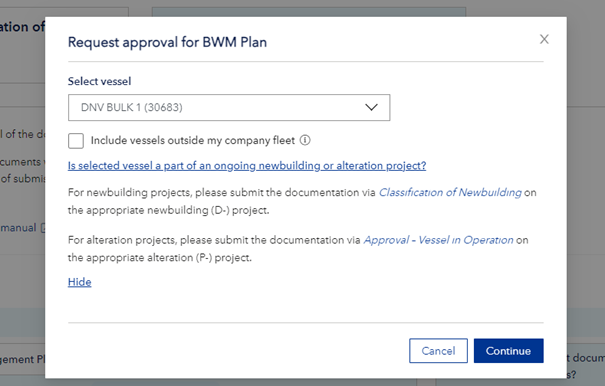
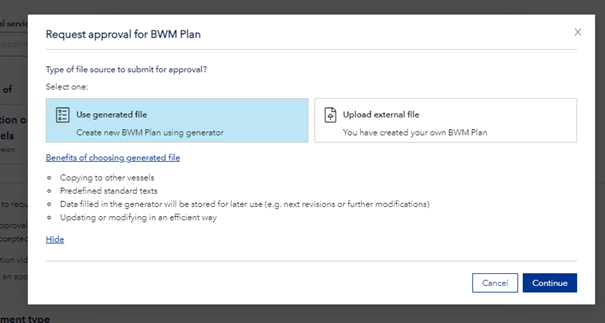
You can use the file generated or a file that you have created yourself. Select one and then Continue.
- Select a reason for approval and click Next.
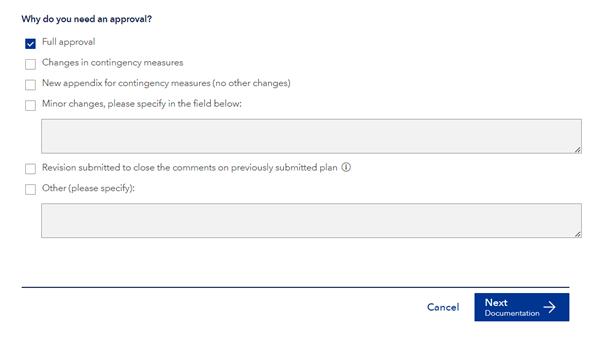
- Upload the document and add appendices, if any. Refer to the info. note for the necessary documentation, and kindly append the supporting documents in one PDF file for easier handling. Ensure that you input a Drawing no., Rev. No. & Title for the documentation, and click Finish.
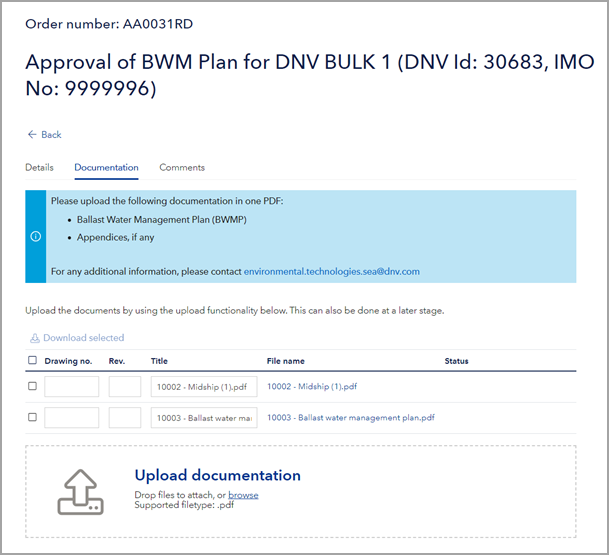
- Continue to invoice and contact information and verify the details. You may provide Purchase Order at this step and include additional information if required.
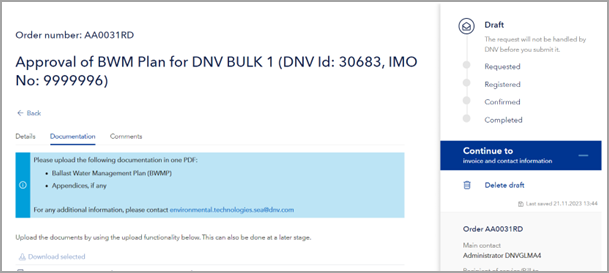
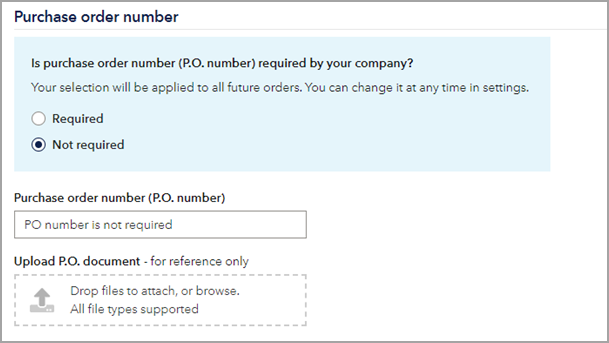
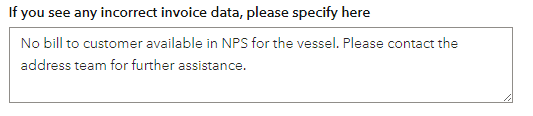
It is possible to update this information even after the order has been submitted by clicking Edit.
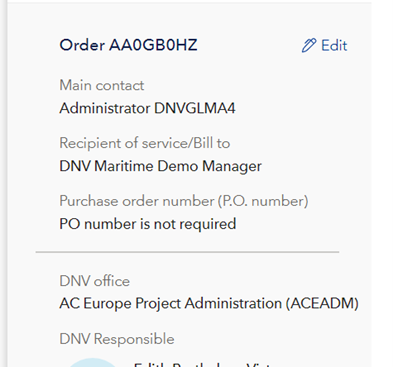
- Read and Accept Terms & Conditions. The approval fee is listed under Clause 5.7 of these terms & conditions, and acceptance at this step will serve as a Short Form Agreement (SFA) and no separate contract will be sent out. Once done, Submit the approval request.
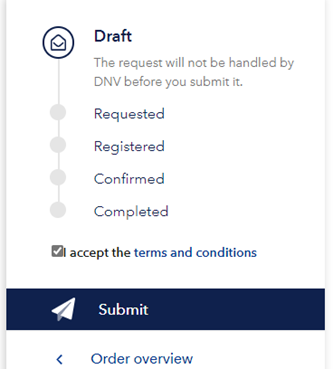
Order summary
- Once the Order is submitted, the status will change from “Draft” to “Requested”. When the Order is “Registered” and “Confirmed” at our end, a confirmation email will be sent out to you.
- This confirmation email along with the accepted Terms & Conditions will serve as a Short Form Agreement (SFA).
- Supplementary attachments will show documentation like Terms & Conditions, Purchase order, and confirmation email for the order. The documents for approval shall not be uploaded here.
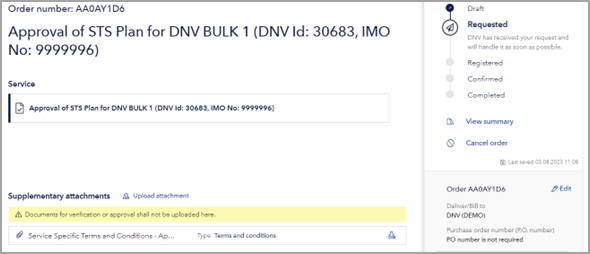
- Once the manual is approved by our approval experts, the status will change to "Completed".
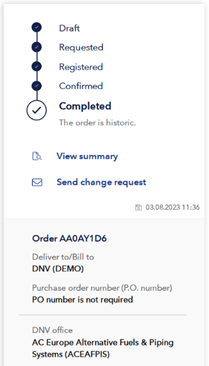
Accessing approval letter and approved documentation
- The approval letter along with the approved documentation will be available under 'Documentation' tab. The link to this page will also be available on the automated e-mail sent out to you upon completion of plan approval.
- Click on the 'Service' tab shown below.
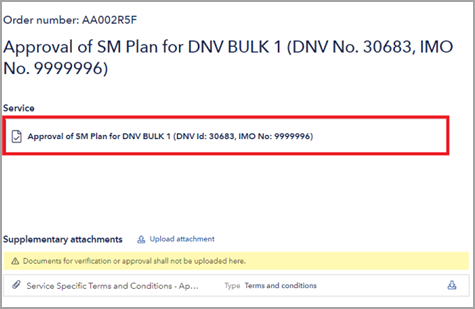
- Click on the 3 dots (...) shown below to access 'Approved document' and 'Approval letter'.
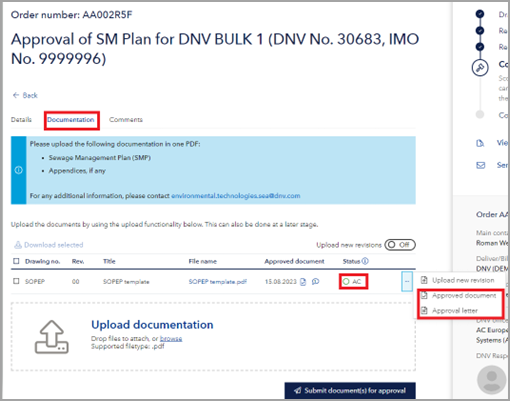
Handling revisions
In case the document is approved with comments (refer to status 'AC'), it is possible to:
a) reply to comments under 'Comments' tab, and/or
b) upload a revision to address those comments. Toggle 'Upload new revisions' to ON, drop new revision in the field that is activated and Submit documentation for approval.
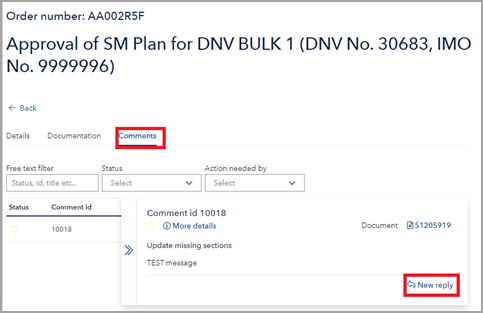
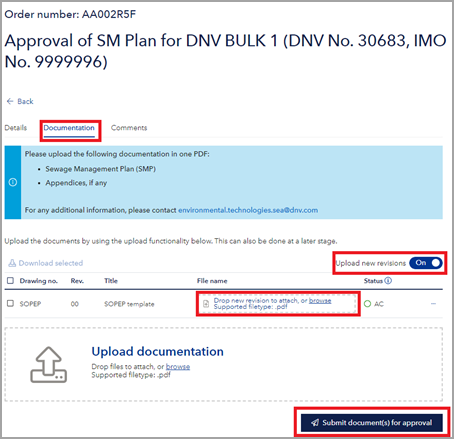
- Comments that have been issued to the documents are available in the Comments tab, showing type and status. The comments can be filtered and sorted. Hold the mouse over the status icon for details.
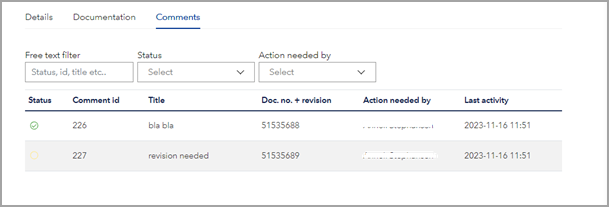
- To reply to a comment, click on the comment and a pop-up will appear, select New reply
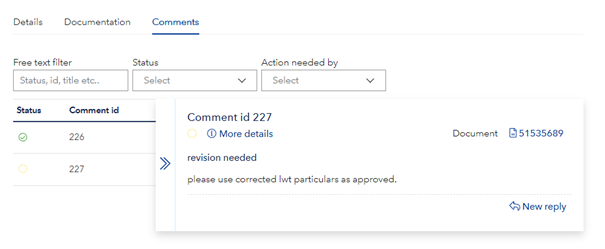
Enter your reply and possibly files (supporting info only, documents for approval must be uploaded under the Documentation tab), and press Send.
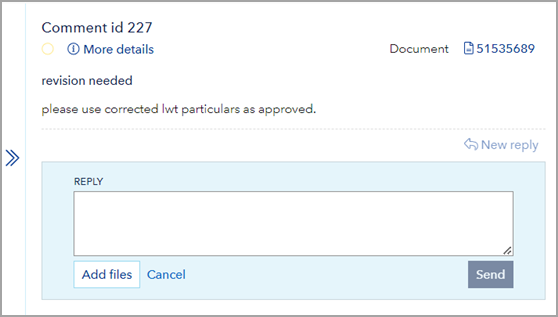
A new icon will appear next to the status, showing that there are replies. To close the pop-up, press the arrow symbol to the left
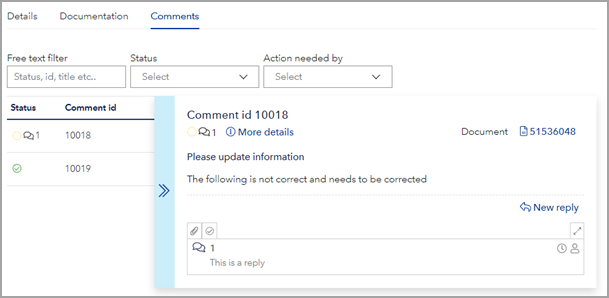
- When the order is completed, it is locked for further handling.